As the release of iOS 16 approached, I felt a strong sense of déjà vu. TestFlight betas with Lock Screen widgets came pouring in. It felt like 2020’s debut of Home Screen widgets all over again. This time, though, those betas have been all about Lock Screen widgets.
As Federico covered in his iOS 16 review, Apple’s approach to Lock Screen widget support in its own apps is different than its approach to Home Screen widgets was. There are far fewer Lock Screen widgets available for system apps than there were when Home Screen widgets were launched with iOS 14. Part of the difference is undoubtedly because Lock Screen widgets are smaller and monochrome, but there remain gaps that aren’t so easily explained away. Fortunately for us, third-party developers have stepped into the breach with a long list of innovative widgets.
With so many choices and only three to five Lock Screen widget slots to fill, it’s hard to know where to start, so I’ve compiled a list of my top recommendations from the over 40 I’ve tried so far. Of course, this list doesn’t include the apps I already covered last week, but it goes without saying that Widgetsmith, Lock Screen One, LockFlow, and CARROT Weather would be also be included in this list if I hadn’t already written about them.
Link HUB
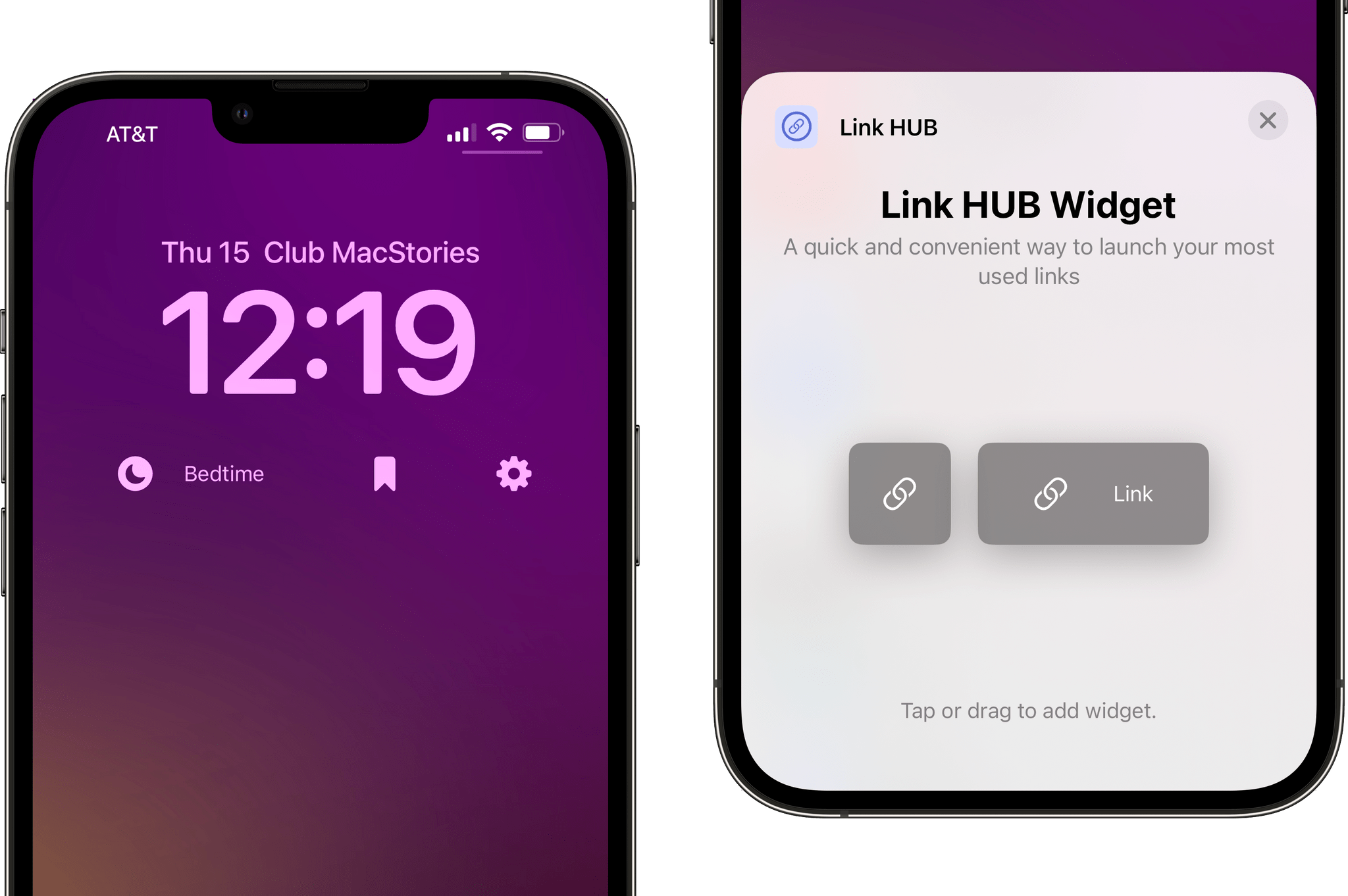
Link HUB offers all three varieties of widgets.
The name says it all. Link HUB lets you put links on your iOS 16 Lock Screen. Links can be URLs that open websites or URL schemes that open and control apps. You can also use the app’s widgets to do things like start FaceTime calls or drop into your favorite Messages thread. What I love about Link HUB is that it harnesses the power of the web to expand what Lock Screen widgets can do. In the screenshot above, I’ve got an inline widget to open the Club MacStories website, a rectangular widget that runs a shortcut that turns off my bedside lamp, and two circular widgets, one that opens the MacStories homepage and the other that opens the Shortcuts app.
Launcher
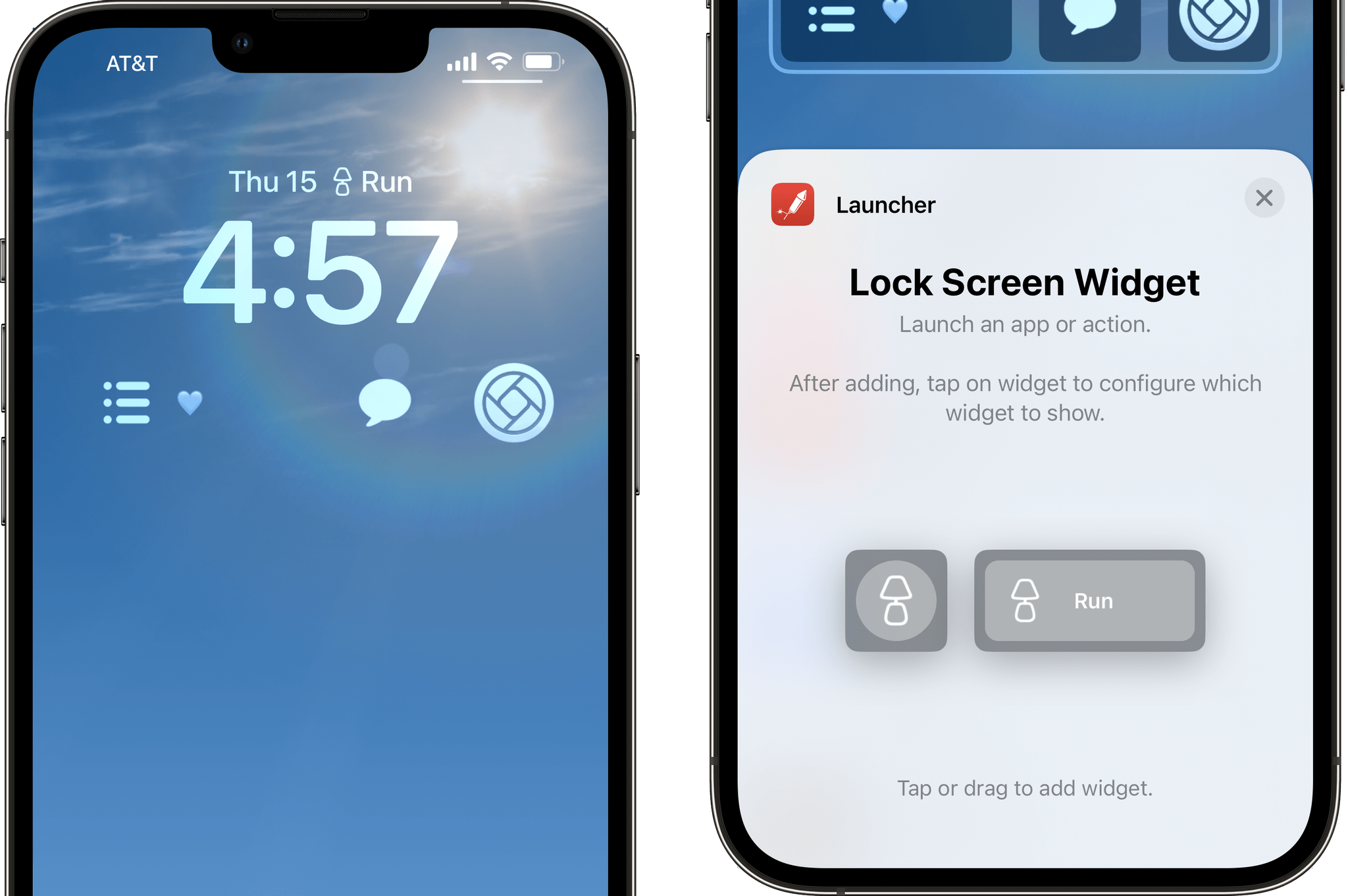
Launcher.
Launcher is an app that’s been around for a very long time, helping iPhone users automate a long list of tasks by reducing more complex tasks into single-tap launchers. With the introduction of the app’s Lock Screen widgets, it can now launch apps, run shortcuts, play music, call friends and family, start driving directions, and a lot more directly from your Lock Screen. One of the nicest touches of the app is that Launcher comes with over 3000 icon options for its widgets, far more than your average app, which makes it easy to pick a glyph that’s meaningful to you. I’ve set up Launcher in the screenshot above to turn on the lights in my office with an inline widget. The other three widgets from left to right start a playlist of songs I’ve marked as ‘loved’ in Apple Music, open my iMessage thread with my wife Jennifer, and launch the Halide camera app.
Home Widget
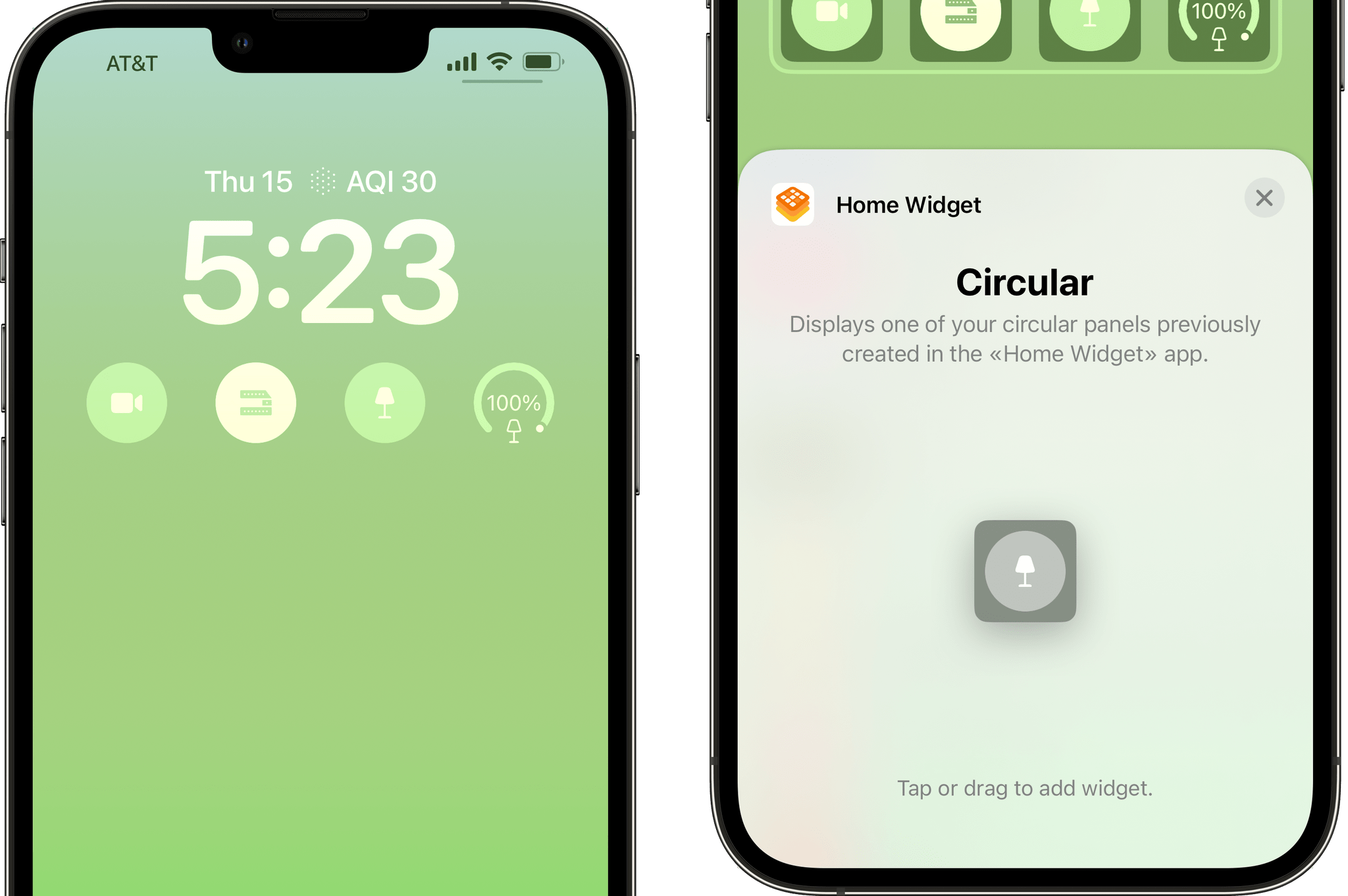
Start accessories and HomeKit scenes with Home Widget.
Lock Screen widgets are a natural extension of Home Widget, an excellent HomeKit automation app. The app offers a single circular widget that can control HomeKit accessories, trigger scenes, and more. My one wish for the app is for it to add an inline widget, but I expect four circular widgets will fulfill most people’s needs anyway. In the screenshot above, I’ve got widgets to control a security camera, a light strip on my balcony, and two others for lamps in my office and living room.
Just Press Record
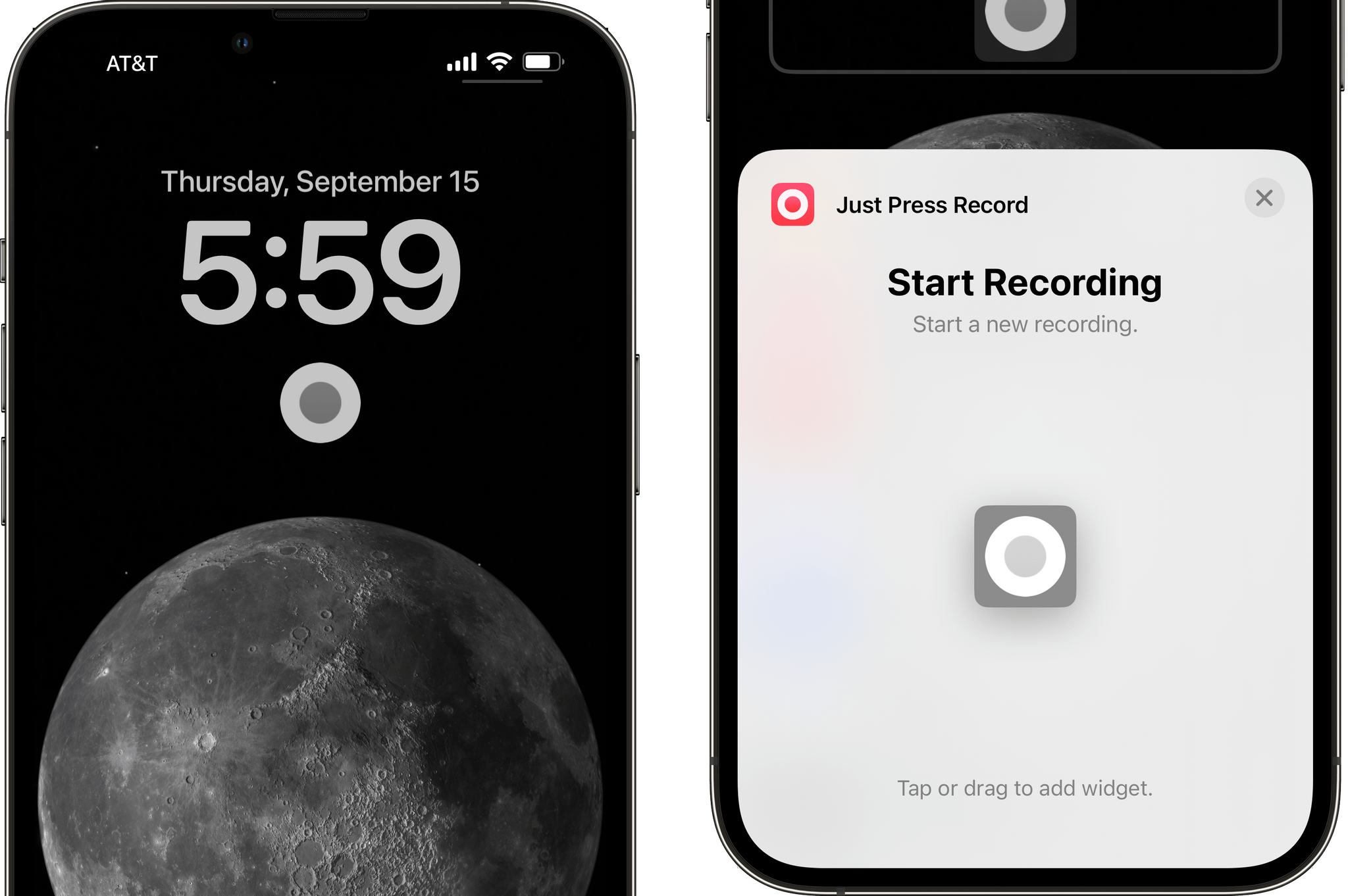
Just Press Record’s widget for starting a recording.
Just Press Record offers one circular widget, but it captures the essence of the app nicely. Just Press Record has always been about quickly capturing audio, so having a button on the Lock Screen that starts a new recording is perfect. Tap the widget, and the app opens and starts recording immediately. That’s it, but it’s a great example of deep linking into an app’s core functionality in a way that enhances Just Press Record’s utility.
Apollo
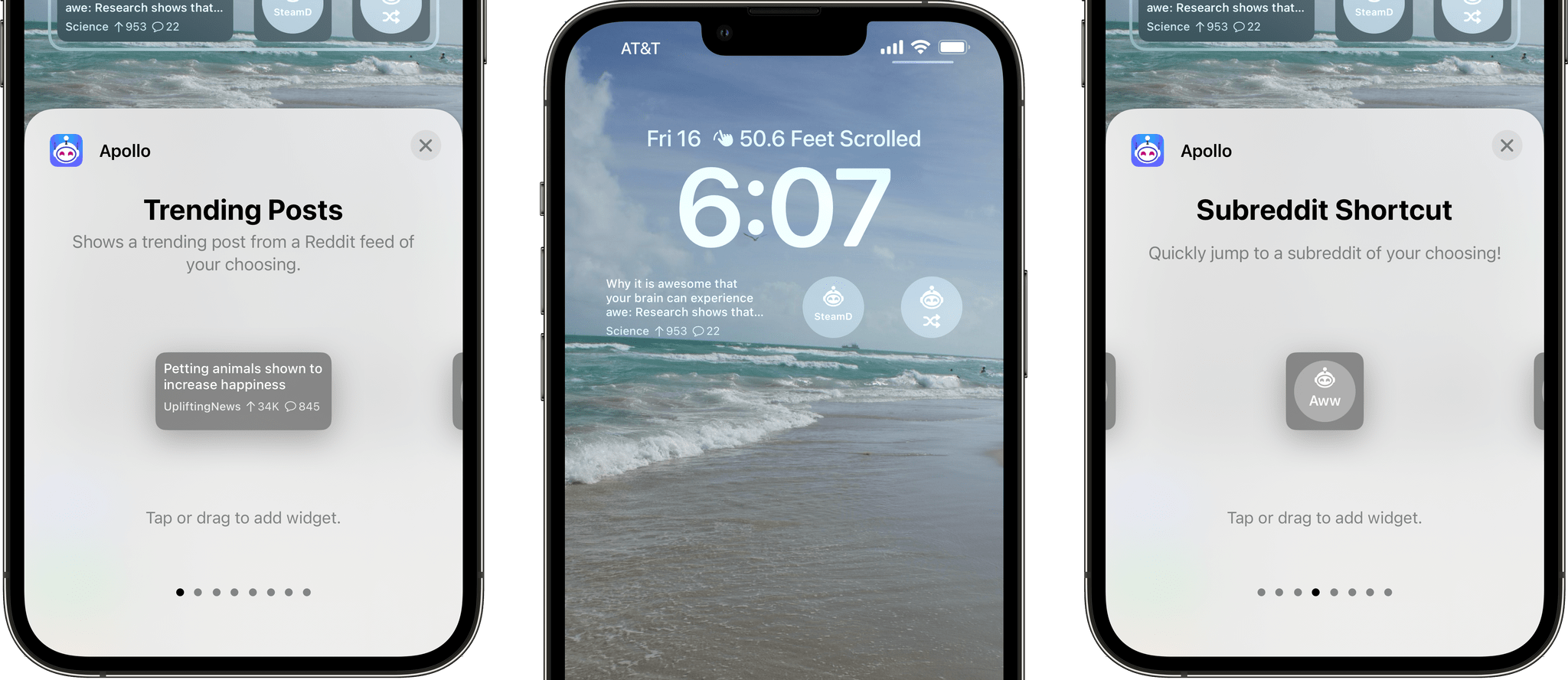
Apollo’s strength is using Lock Screen widgets to link to your favorite parts of the app.
Christian Selig has created a great mix of Lock Screen widgets that take advantage of deep linking into Apollo, along with some fun stats. First, the stats. Apollo can track the distance you’ve scrolled in the app, and oh boy, it adds up fast. If you want to see just how far you’ve scrolled, you can, with a circular widget that will remind you every time you look at your Lock Screen.
Apollo goes a lot further, though. There’s also a rectangular widget that shows a trending post and widgets that display your Reddit Karma score, the number of unread items in your inbox that opens your inbox, stats about the performance of your most recent post, and another for the performance of your most recent comment. There are also widgets that will open a favorite subreddit or a random one. Also, Apollo offers an inline widget for your scroll distance, Karma score, or inbox count. It’s a lot of variety that makes it easy to track Reddit from your Lock Screen and drop into different parts of Apollo.
Overcast
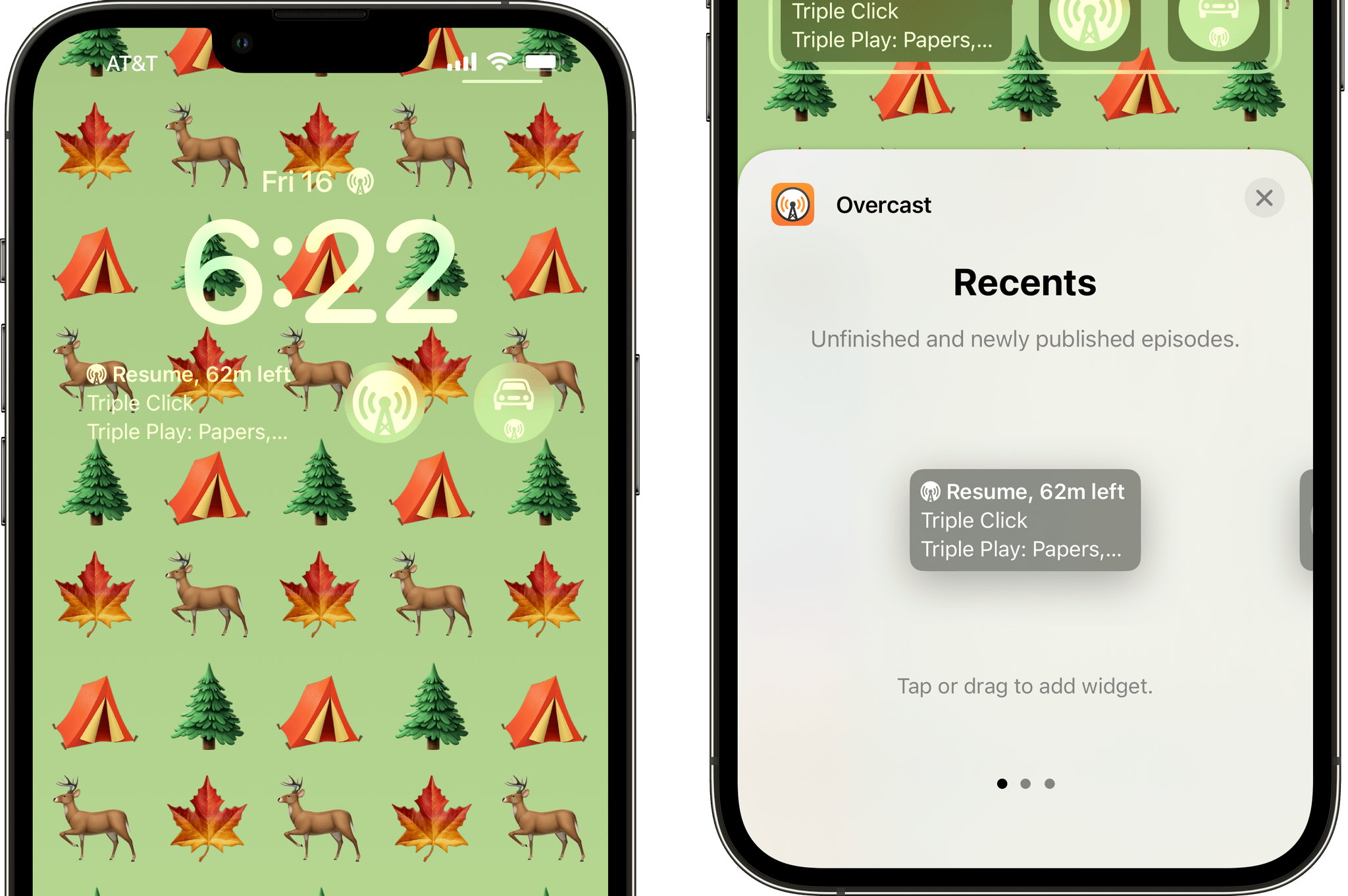
I love Overcast’s Recents and Playlist widgets.
I can run a lot of the errands that I need to get done each week on foot. It’s a great time to listen to podcasts, but because many of the trips are short, I’m jumping in and out of the same episode multiple times some days. With Overcast’s new Recents Lock Screen widget, I can resume an episode with a single tap, which I love. The other widget I like a lot is Playlist, which lets you pick one of your Overcast playlists, and with a tap, drop into it directly to start listening. The third widget Overcast offers is the app’s icon, which simply launches the app from an inline or circular widget.
MusicBox
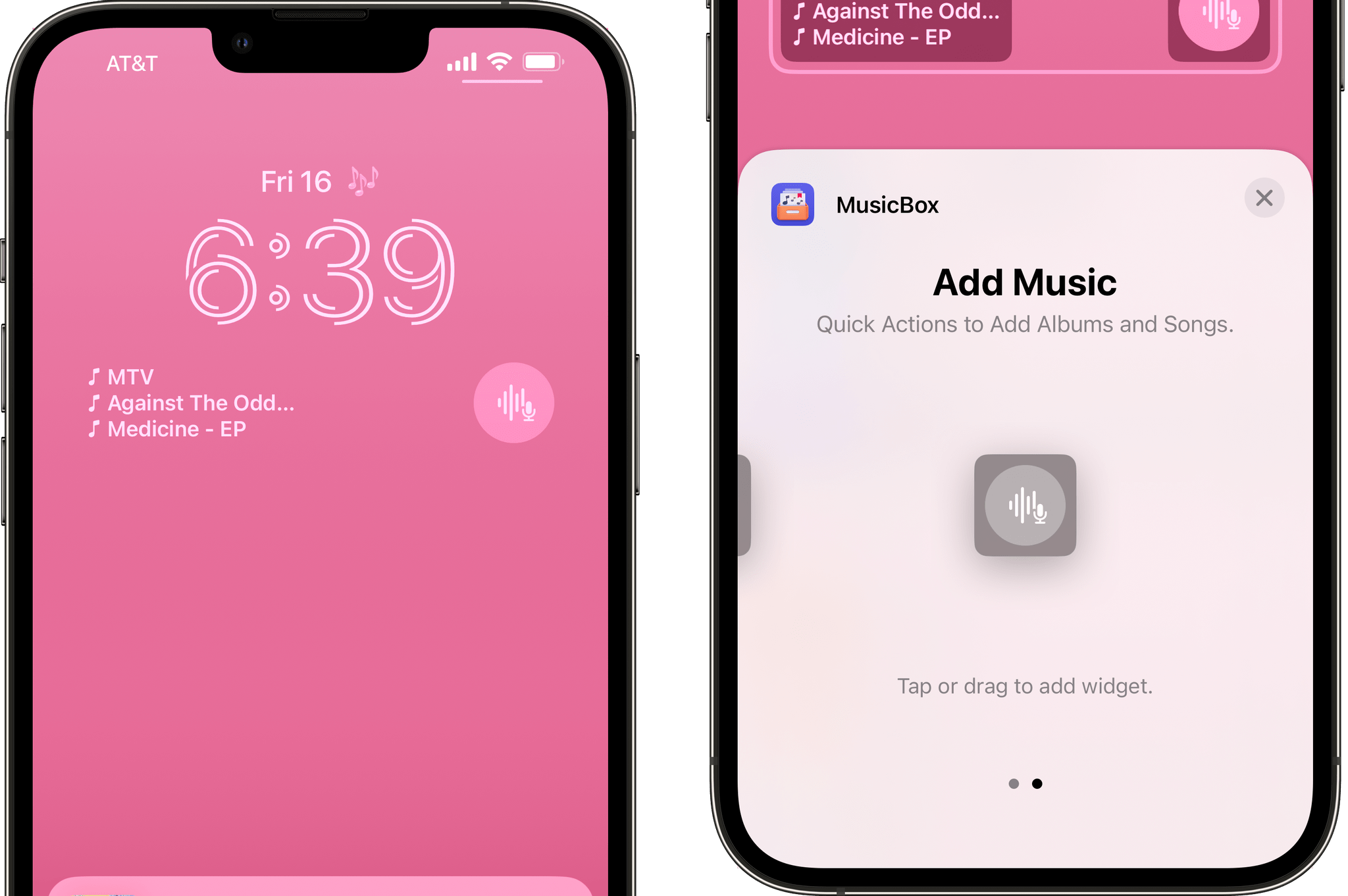
MusicBox’s Lock Screen widgets can list your recently-saved albums and tracks, or use ShazamKit to add songs you hear around you.
MusicBox, the app by Marcos Tanaka for saving links to Apple Music albums and songs, has two Lock Screen widgets. One lists music you’ve recently saved for listening to later, which is nice, but it’s the circular Add Music widget that is the more interesting of the two. Add Music uses the ShazamKit framework to quickly add music to your listen-later queue by listening to what’s playing around you. If you hear a song you like, tap the widget, and it opens MusicBox’s Shazam UI and starts listening. Once the song is recognized, MusicBox asks you to confirm and lets you save the URL to your queue. The whole process is so simple and fast that I plan to use this widget a lot.
Things
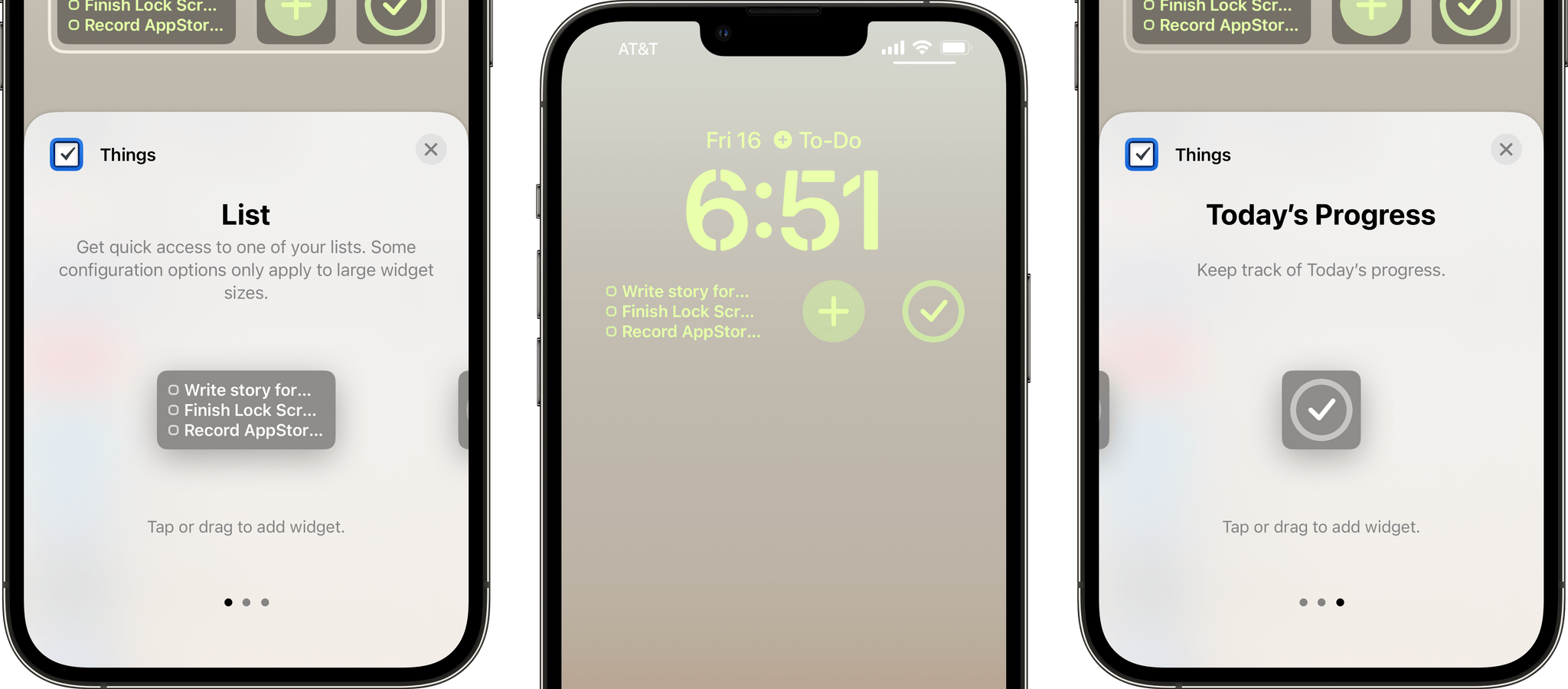
Things thoughtfully allows users to add tasks and track their completion.
A lot of task managers have added Lock Screen widget support, but I like Things’ combination of widgets the best. There’s a rectangular widget that shows you three tasks from any of your lists with the ability to filter by tags and designate whether tapping the widget goes to your inbox, the current list, or does nothing. There are also two circular widgets. The first opens the UI to add a new to-do, and the second tracks your task completion progress filling in the circle around the checkmark as you check things off your Today list. The add New To-Do widget is also available as an inline widget. With three widgets that utilize all of the available types, Things lets you add tasks, see what’s up next, and track your progress all at once, which is a thoughtful combination that I haven’t seen other apps do.
Parcel
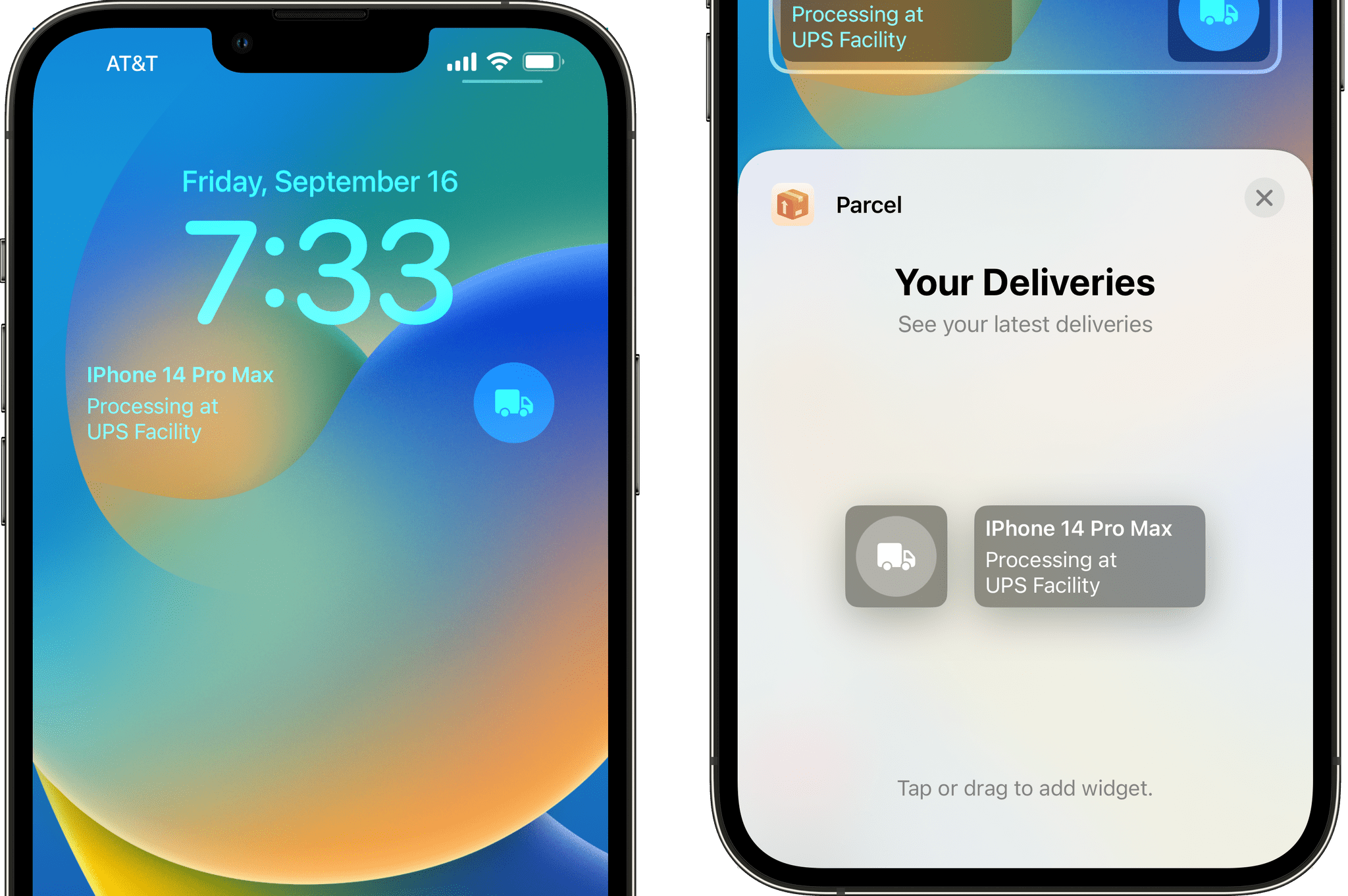
Package tracking is the sort of glanceable information that’s perfect for Lock Screen widgets.
Package tracking app Parcel has highly customizable rectangular and circular widgets for tracking your deliveries. The rectangular widget has the advantage of displaying the item you’re tracking and its status. However, tapping on both after adding one to your Lock Screen lets you configure multiple options. My favorite is the ability to pin a delivery to the Lock Screen instead of just showing the next delivery, which is the default. There are also options to change the widget’s color scheme and to specify if the app opens to its main view or to the detail view of your package.
Countdowns
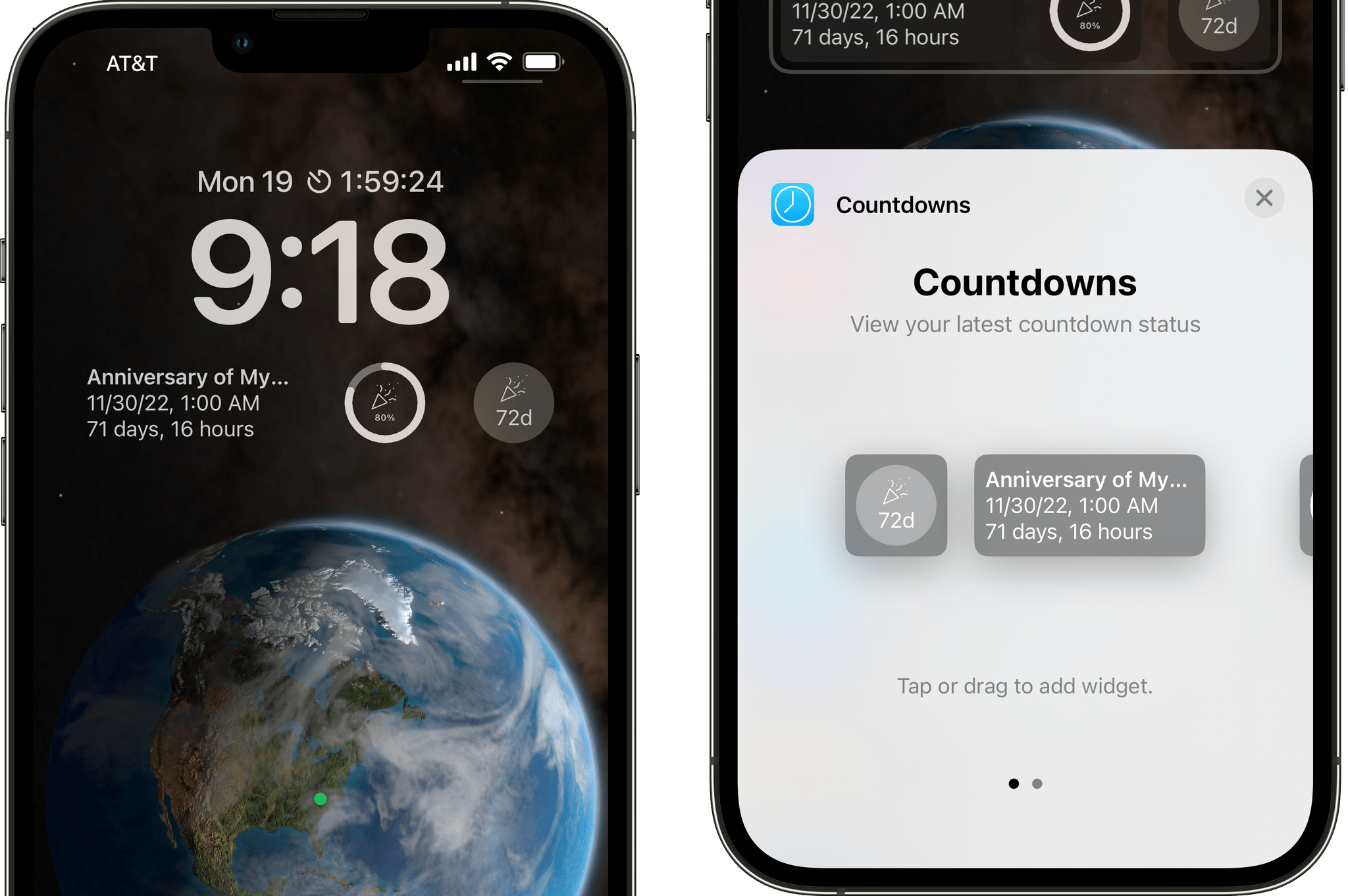
The strength of Countdowns’ Lock Screen widgets is the ability to customize what and how it’s displayed.
Like Parcel, Countdowns does a fantastic job of matching glanceable information with thoughtful options. The app is perfect for widgets because it’s all about counting down the time before a big day you want to remember. The app utilizes all three types of widgets, mixing and matching descriptions of the event you’re counting down to the remaining time before the event and graphs of the time left before the event. There are options to pick the next upcoming event, a specific event, or a random one, as well as whether to include the percentage of time passed on your countdown in the widgets that include a graph.
FitnessView
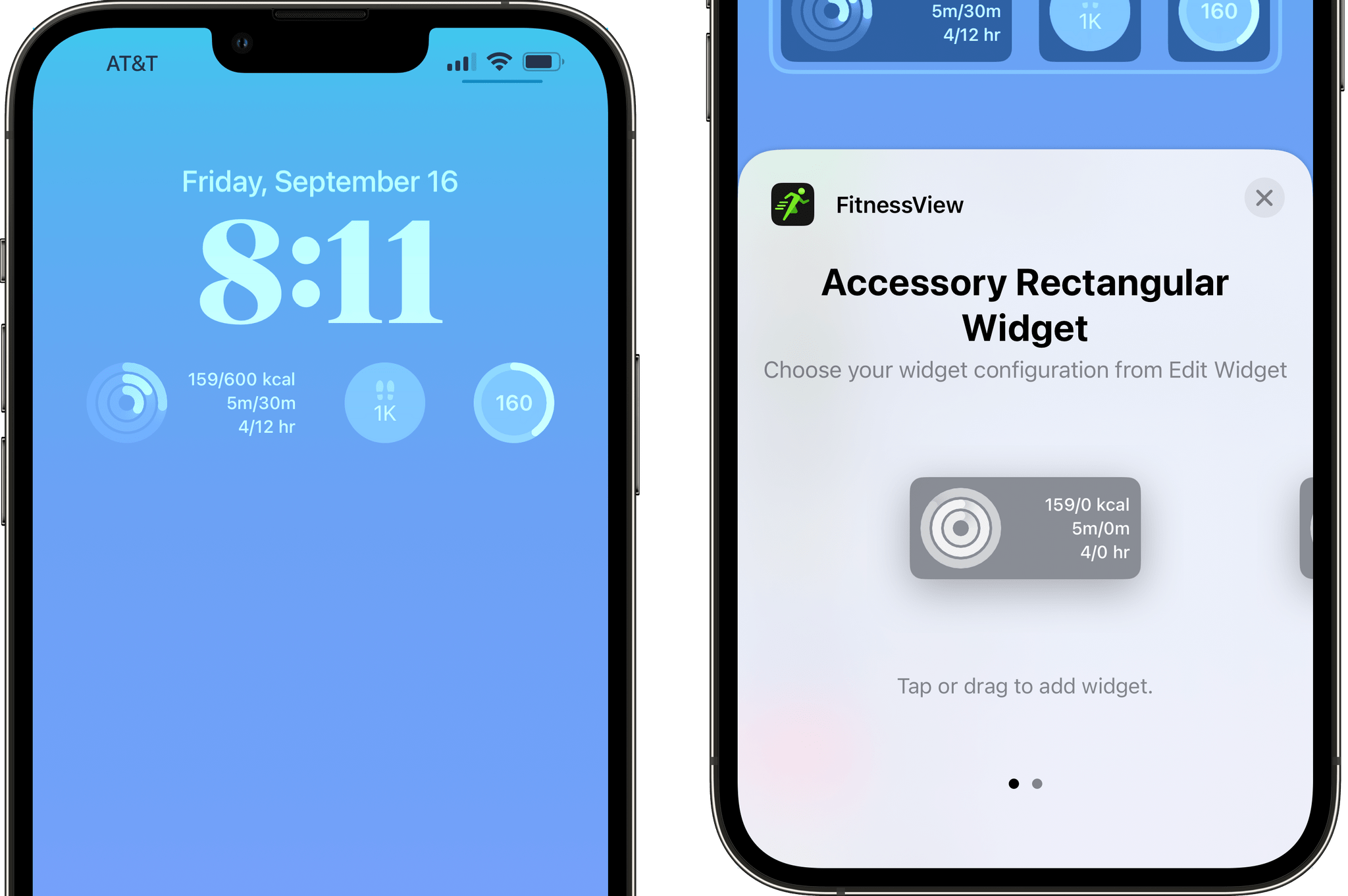
FitnessView lets you get far more specific with its health and fitness widgets than Apple’s Activity app.
FitnessView, the health and fitness tracker from Funn Media, allows users to track a wide variety of metrics compared to Apple’s own Fitness app tracker. In addition to Activity tracking like Apple’s app, you can track specific goals you’ve set up in the FitnessView app using a combination of progress indicators, values, and iconography, which is a nice way to focus on a specific goal.
Funn Media does a similarly nice job with its apps WaterMinder and Calory, which are specific to tracking your hydration and calorie intake, respectively. Both apps have multiple ways to log and track your goals, which helps keep your efforts to stay hydrated and regulate your calorie intake front of mind.
Tempo
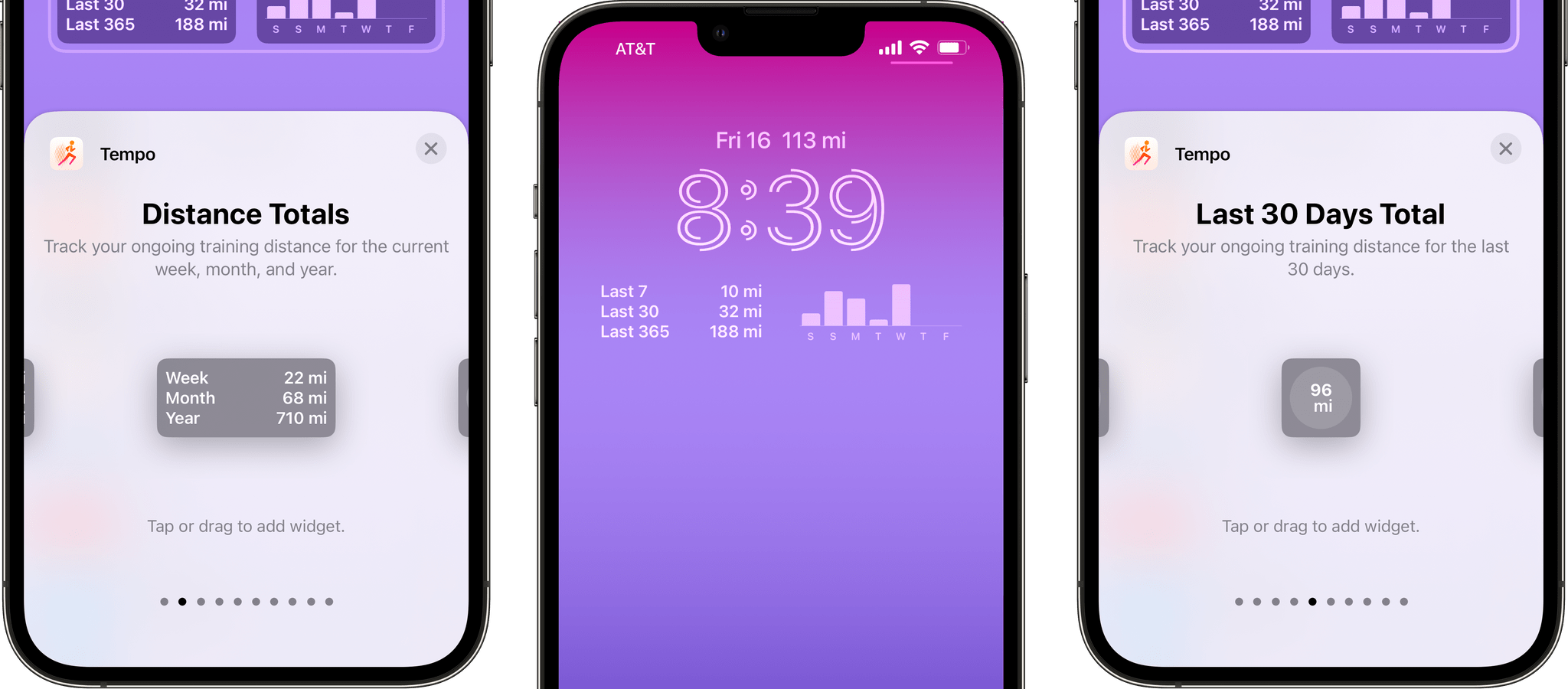
Tempo lets you track your total running and walking distance over multiple periods and track progress towards your goals.
Tempo has really expanded over the past year or so. The tracking app for runners and walkers offers lots of ways to track distances logged over different periods of time. Tempo also has a widget for goal tracking and a bar chart of your last seven days of logged mileage. I’m in the early stages of getting back to running after my knee surgery last spring, and having widgets to remind me of my progress and goals is one of the ways I plan to stay motivated and on track.
Tripsy
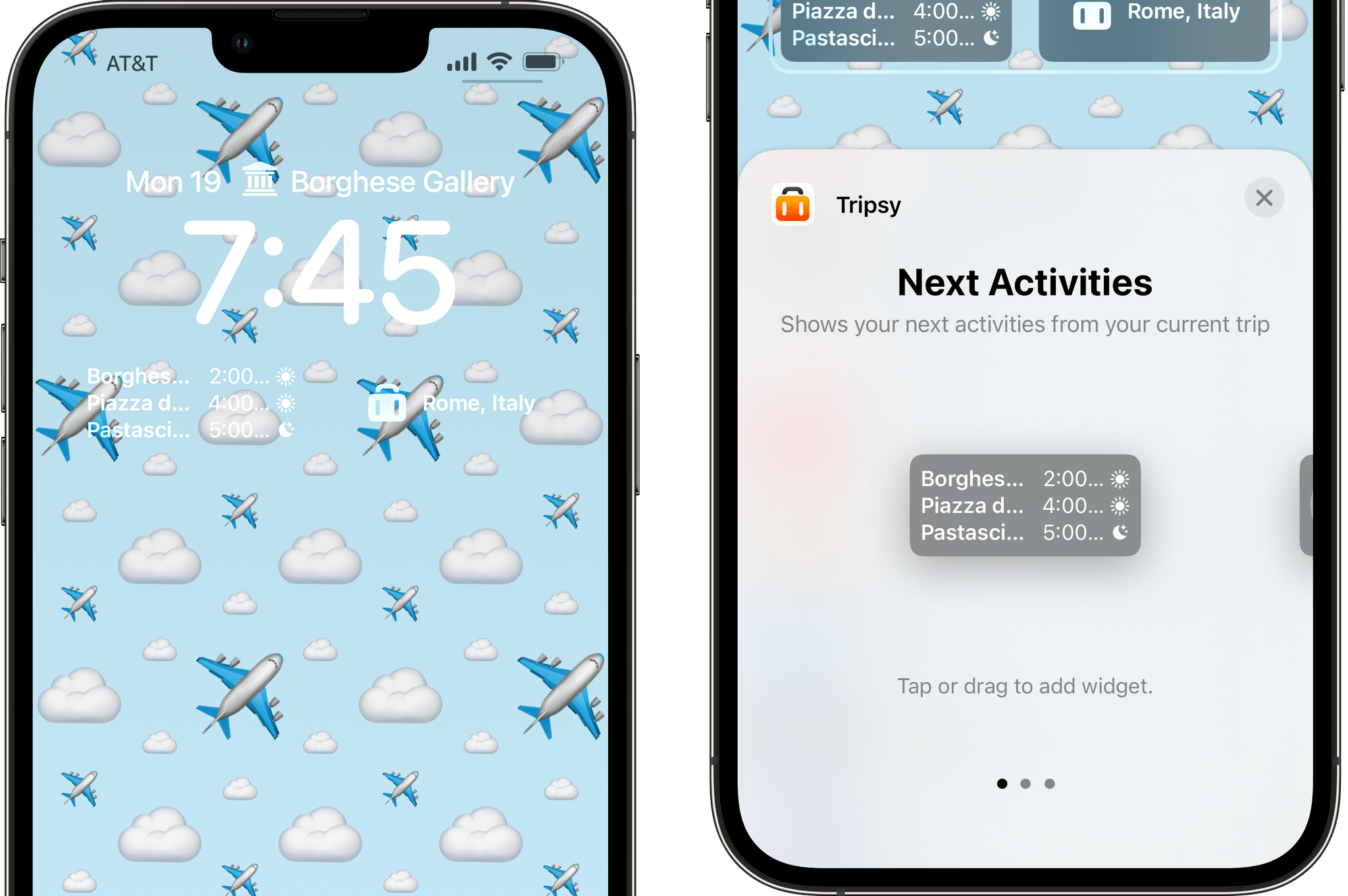
Tracking activities and flights with Tripsy.
When you’re traveling, there’s always something to keep track of, whether it’s your next dinner reservation, tickets to an event, or a flight. Travel-planning app Tripsy lets you put that kind of information on your Lock Screen for quick reference with two rectangular, one circular, and one inline Lock Screen widget. The rectangular widgets track your next three scheduled activities for your trip and your next flight, respectively. The circular widget lets you open Tripsy into a specific category for your trip’s activities, and the in-line widget displays the next activity on your schedule.
Contact Widgets
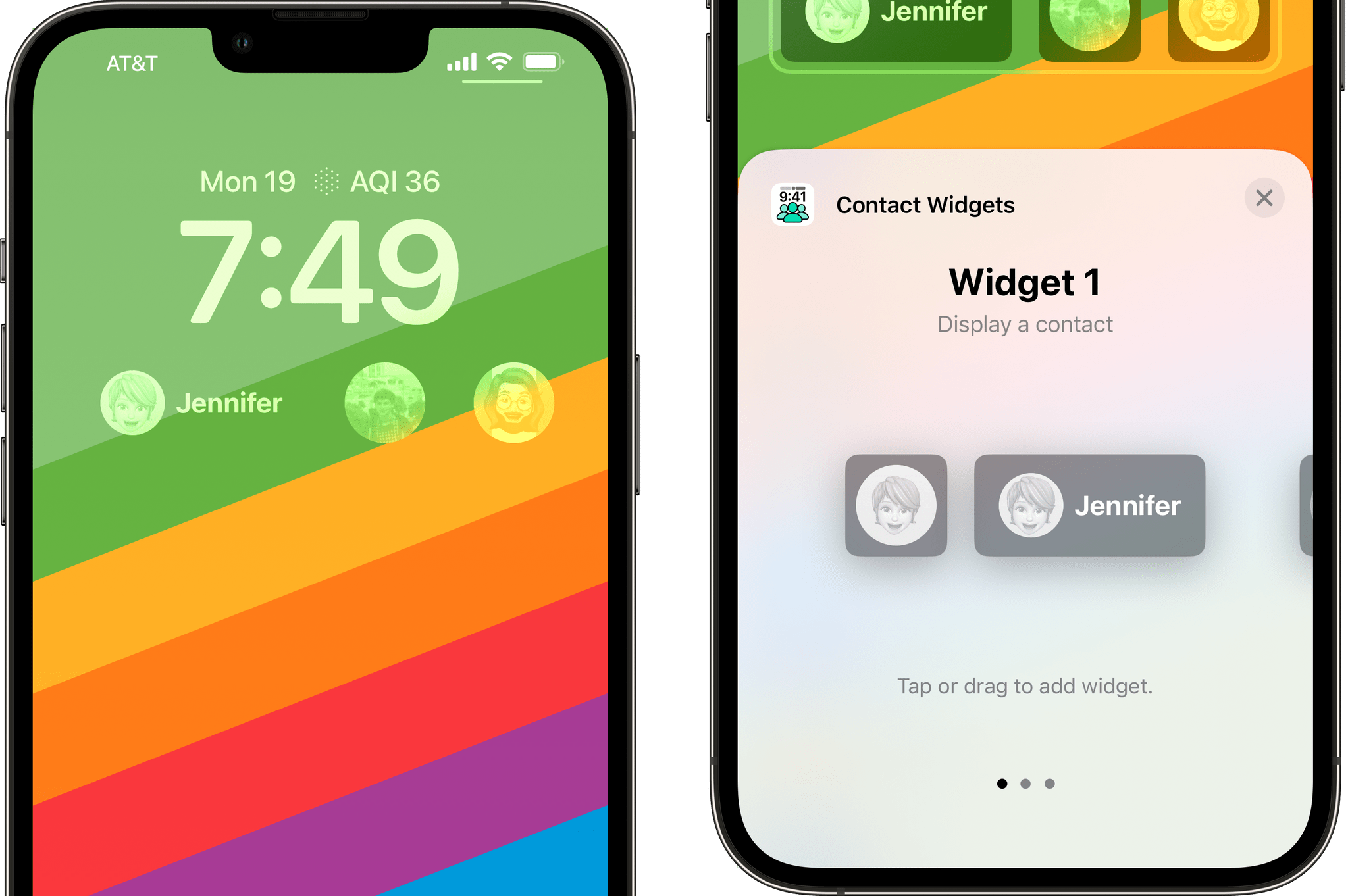
Contact Widget is a great way to set up a ‘speed dial’ for contacts.
Contacts Widgets lets you assign widgets to people whose information you’ve saved in Apple’s Contacts app. The widgets are designed in the Contact Widgets app and are then available when you customize your Lock Screen widgets. You’ve got multiple options to create widgets that will place a voice or FaceTime call to a contact or drop you into a Messages thread with them. For each widget, you can assign an image for your contact, name, and whether the widget includes a background or not. The free version of the app lets you create three widgets. An In-App Purchase is available for unlimited widgets but currently isn’t available in the app.
One of the things I’ve been coming back to time and again as I test Lock Screen widgets is something Federico said in his iOS 16 review:
Widgets on the Lock Screen are the ones that were meant to be glanceable, not the ones from two years ago.
I agree, and like Federico, I want more Lock Screen widgets as a result. It’s not an easy design problem to solve without obscuring wallpapers, but adding the ability to replace the flashlight and camera widgets and perhaps making the widget row swipeable would be good places to start.
Until then, I plan to create more custom Lock Screens. Some will be tied to Focus modes, but most I’ll just switch to most of them manually because, as I explained on this week’s episode of AppStories, creating lots of Focus modes becomes counterproductive fast.
Of course, this is just the beginning of our coverage of Lock Screen widgets. Since beginning this story, I’ve got a brand new pile of widgets to test and will be writing about the best ones here, as well as the App Debuts section of MacStories Weekly for Club MacStories members.
Support MacStories and Unlock Extras
Founded in 2015, Club MacStories has delivered exclusive content every week for over six years.
In that time, members have enjoyed nearly 400 weekly and monthly newsletters packed with more of your favorite MacStories writing as well as Club-only podcasts, eBooks, discounts on apps, icons, and services. Join today, and you’ll get everything new that we publish every week, plus access to our entire archive of back issues and downloadable perks.
The Club expanded in 2021 with Club MacStories+ and Club Premier. Club MacStories+ members enjoy even more exclusive stories, a vibrant Discord community, a rotating roster of app discounts, and more. And, with Club Premier, you get everything we offer at every Club level plus an extended, ad-free version of our podcast AppStories that is delivered early each week in high-bitrate audio.
