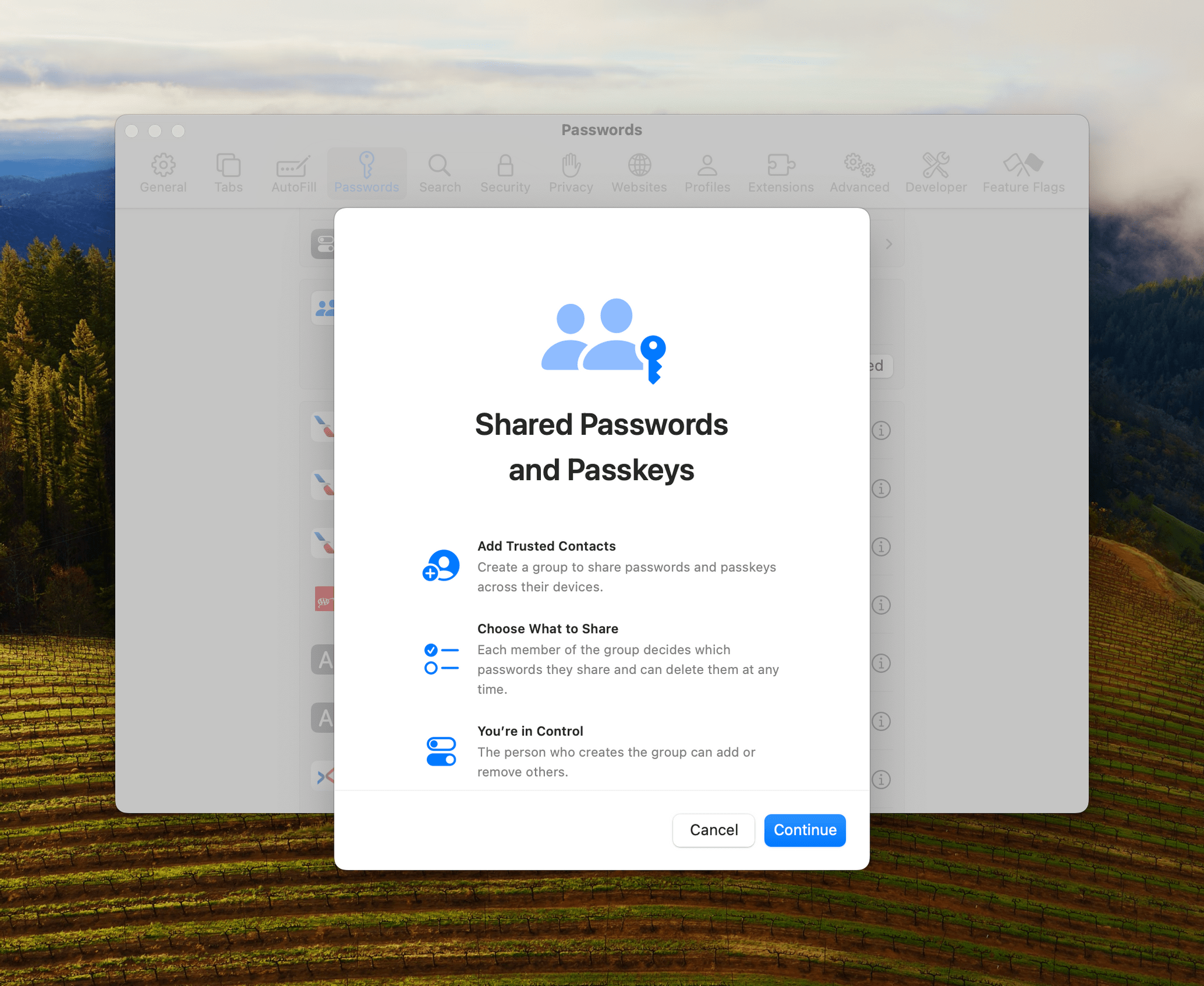
Passwords permeate our lives. With an ever-growing number of sites, services, and apps to log into, people need help generating, managing, and accessing them. There are excellent third-party apps that can help, but the reality is that most people aren’t going to download a third-party app, and even fewer are likely to pay for one. That’s why Apple’s work with passwords is so important.
However, what makes that work impressive is the lengths to which the company has gone to make good password practices easy for users. The password updates to iOS 17, iPadOS 17, and macOS Sonoma are fantastic examples, making it easier than ever to share passwords and for users to begin adopting passkeys, a superior method of authentication compared to traditional passwords.
Shared Passwords
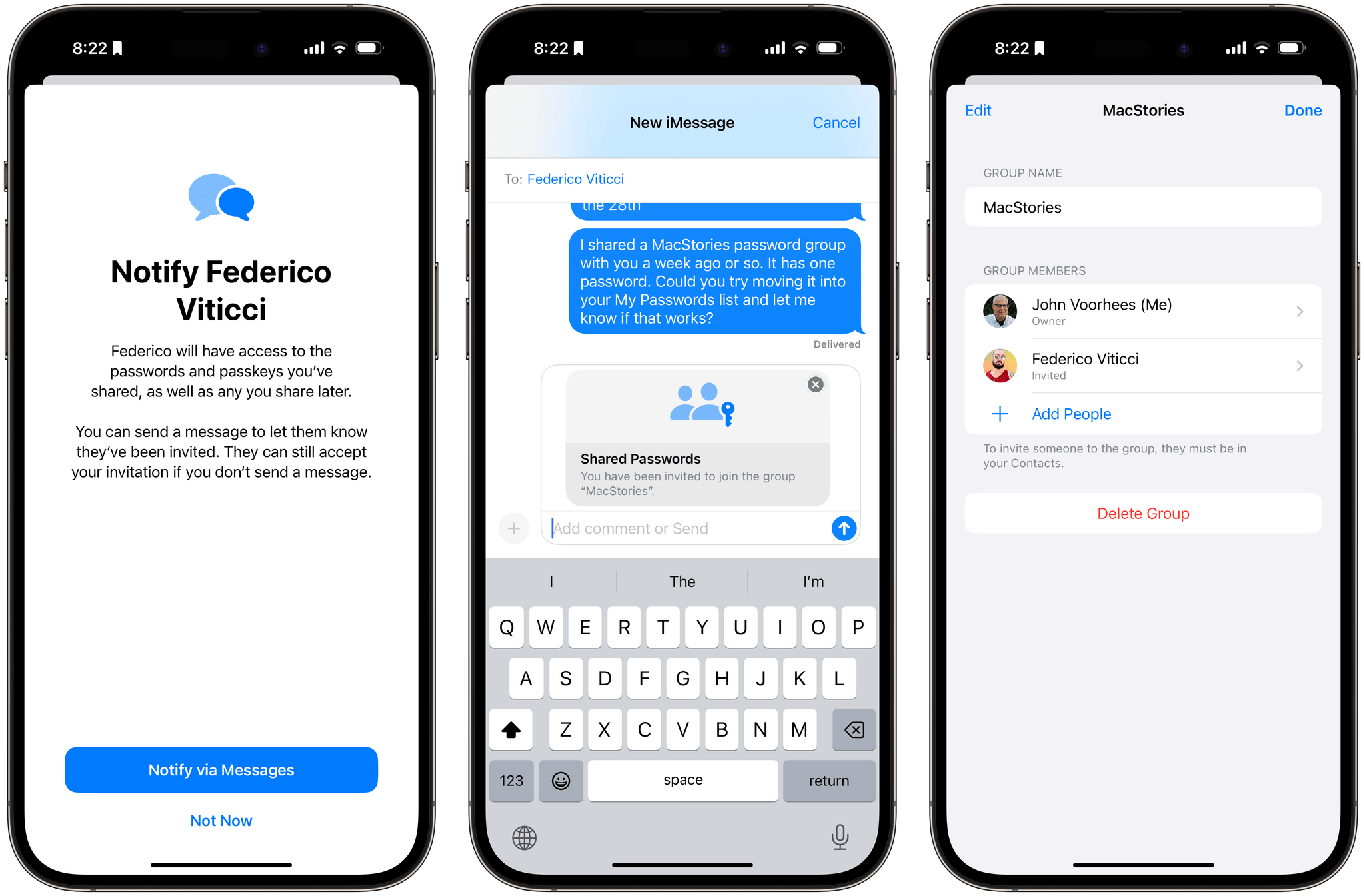
Sharing passwords from the iPhone.
Shared passwords are the most significant new security feature of iOS 17, iPadOS 17, and macOS Sonoma. Apple’s work with passwords has come a long way in recent years, but until now, password sharing was a one-off thing. However, with this year’s OS updates, users will be able to share entire sets of passwords with friends, family, and other trusted users. That’s a big deal because, in prior OS versions, that limitation was one of the most common reasons why many of our readers are still using a third-party password manager.
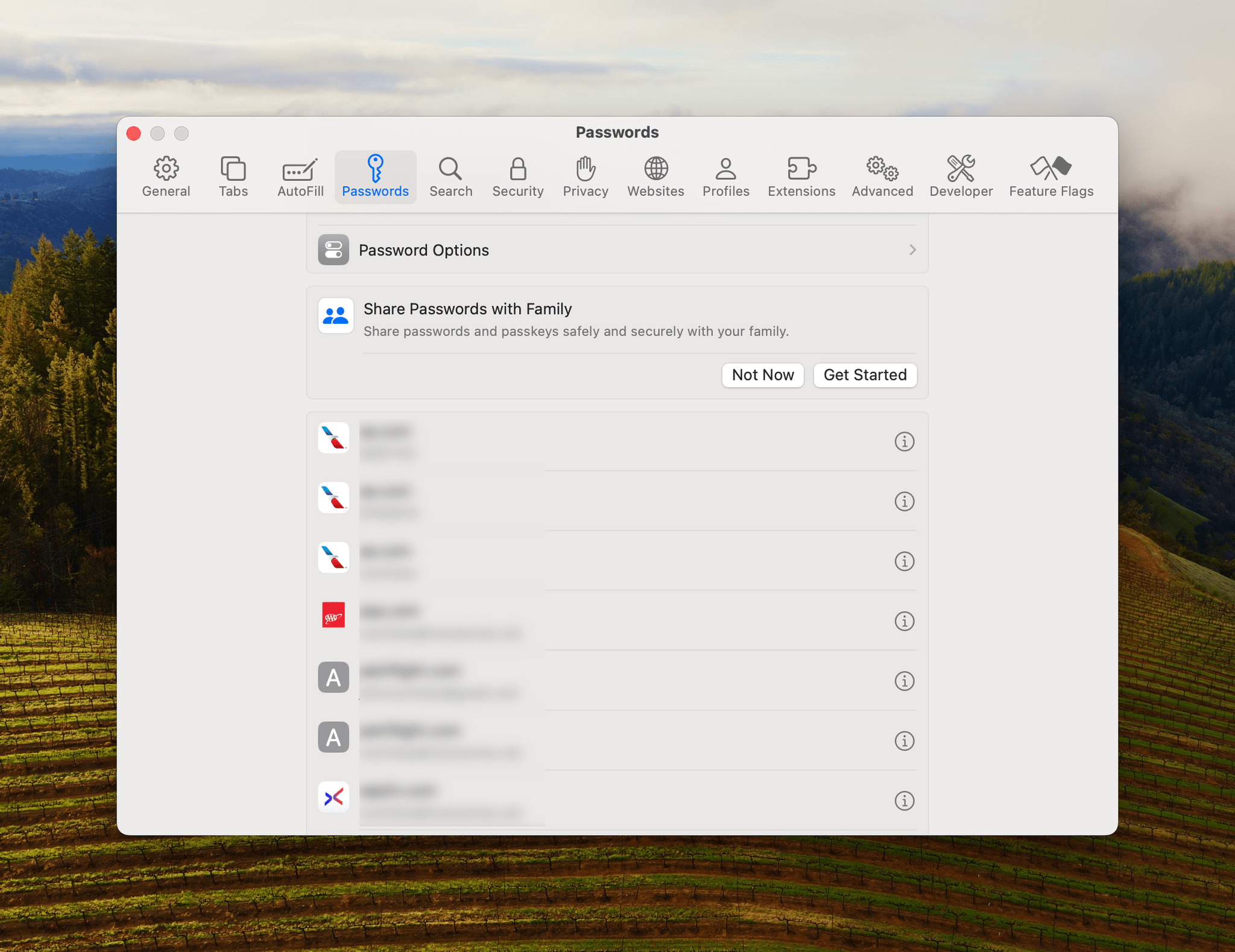
You can start sharing passwords with the button at the top of your list of passwords.
The first time you open the Passwords tab of Safari on macOS or the Passwords section of the iOS and iPadOS Settings app or the Mac’s System Settings, you’ll see a new option near the top of your list of passwords that says ‘Share Passwords with Family.’ That message may lead you to think that password sharing is limited to an iCloud Family Sharing group, but it’s not. They can be shared with any trusted person regardless of whether they are part of your iCloud Sharing group.
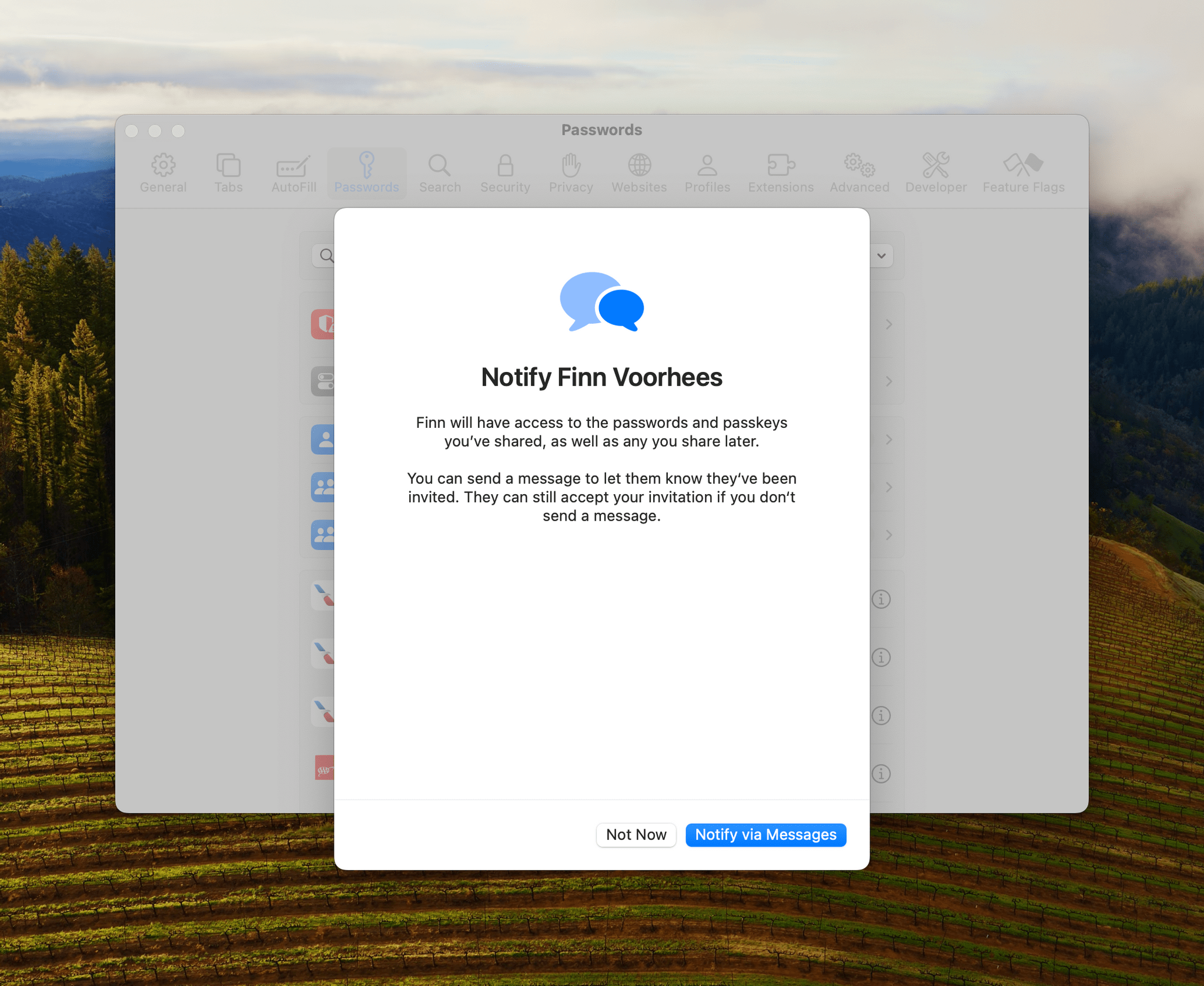
Notifying someone you’ve added to a password group is done using Messages.
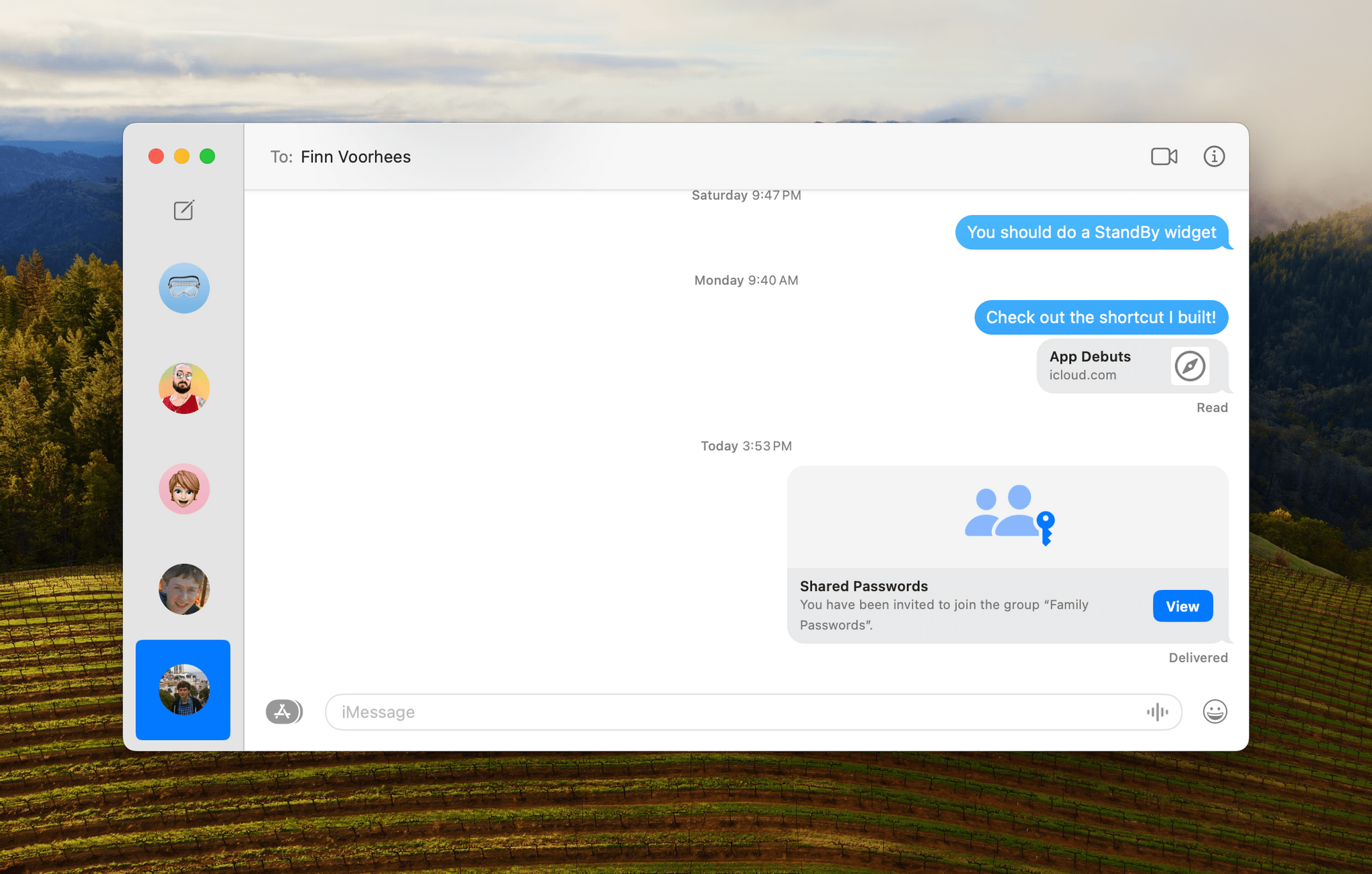
The notification sent to anyone invited to a shared password group is similar to other sharing notifications on Apple’s OSes.
I’ve begun setting up a shared password group for my family, but so far, it’s limited to me and my son, who is also running the macOS Sonoma beta. You’ll also discover during the setup process that shared passwords will only be accessible from devices that are on the latest OSes. That may be frustrating for whoever is the early OS adopter in their family or other password-sharing group, but it’s a good reason to encourage your family and other contacts to update their devices.
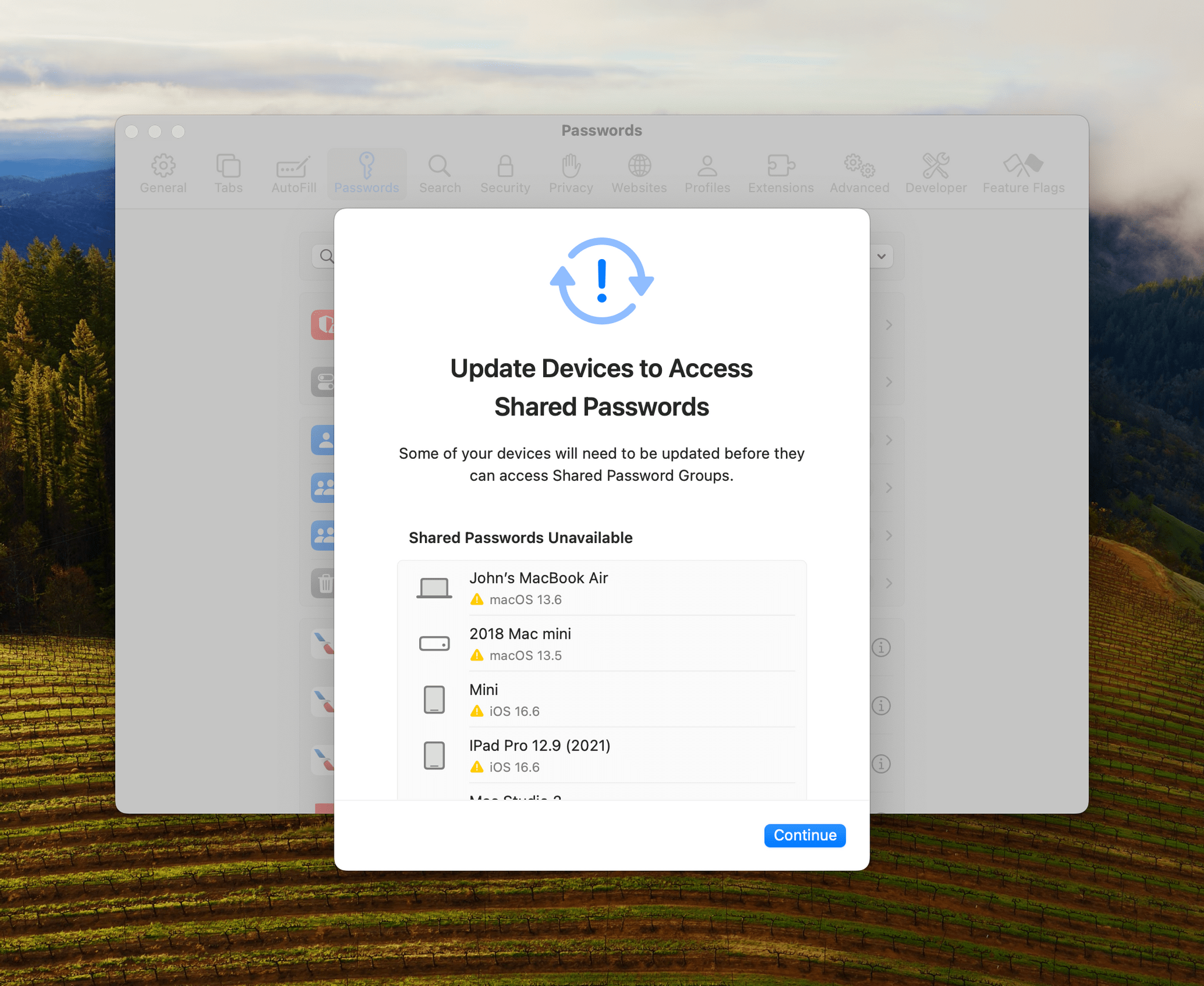
Shared passwords can only be used on devices with Apple’s latest OSes.
After adding someone, you can search through your passwords and select the ones that you want to share. The final step is to notify the person you’re sharing your passwords with that they’ve been shared. Later, if you want to edit a group, you can reopen the group, where you’ll see an option to manage its members. From here, you can add new members, remove people from a group, or delete a group entirely. It’s worth noting, too, that if you delete a group, your passwords aren’t deleted. Instead, they’re moved back into My Passwords, which serves as your default password group.
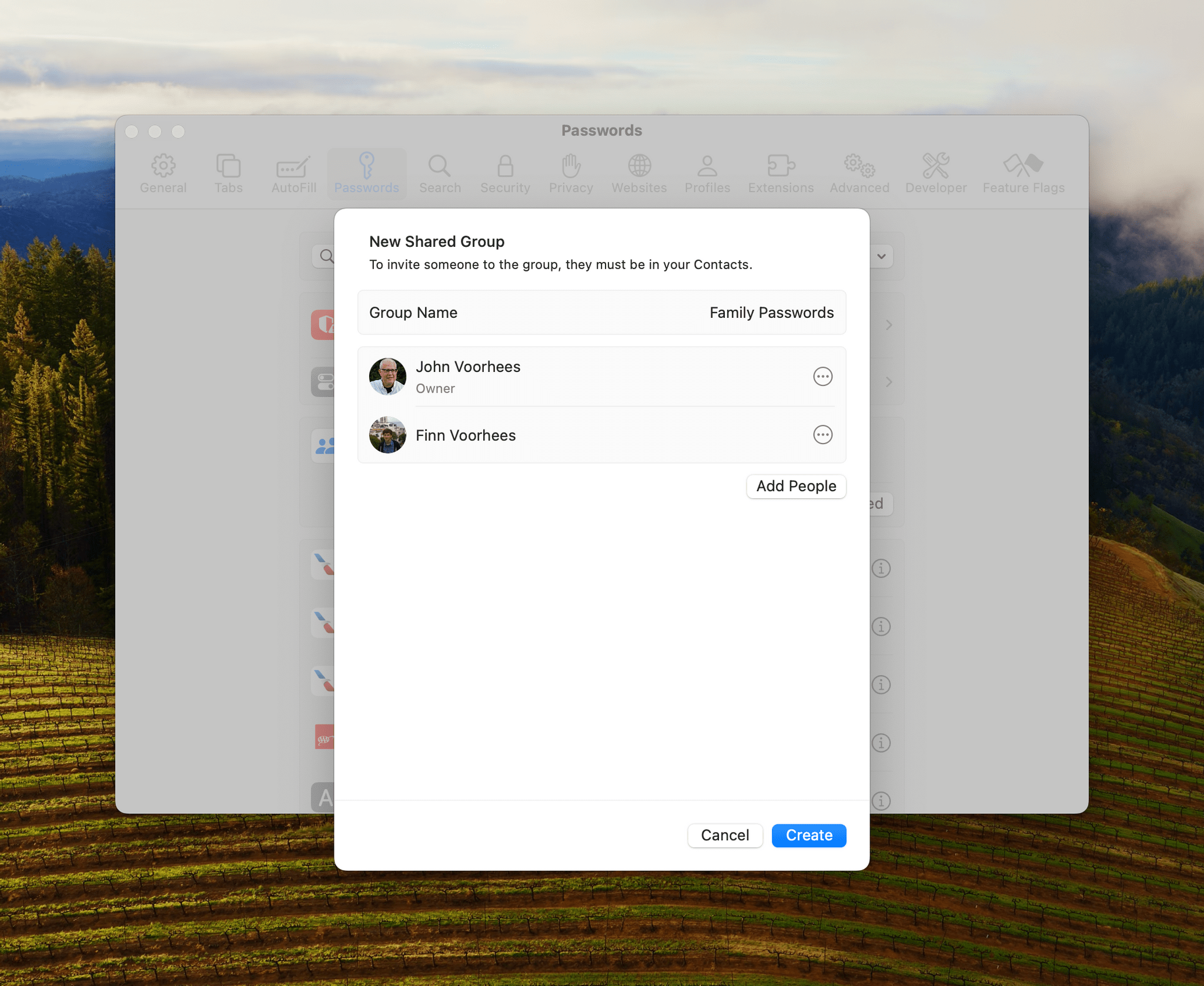
A shared password group’s owner is the only person who can add more participants.
As the creator of a shared password list, you have sole control of adding and removing members of the group, but once part of a group, each member can add and remove any of the passwords regardless of who added them originally. Also, Passwords live in just one group at a time. For example, if I want to share my Hulu password with my family, adding it to my Family password group removes it from the ‘My Passwords’ section. If you want a password to live in two places, you’ll need to create a second password entry as though it were a brand-new password.
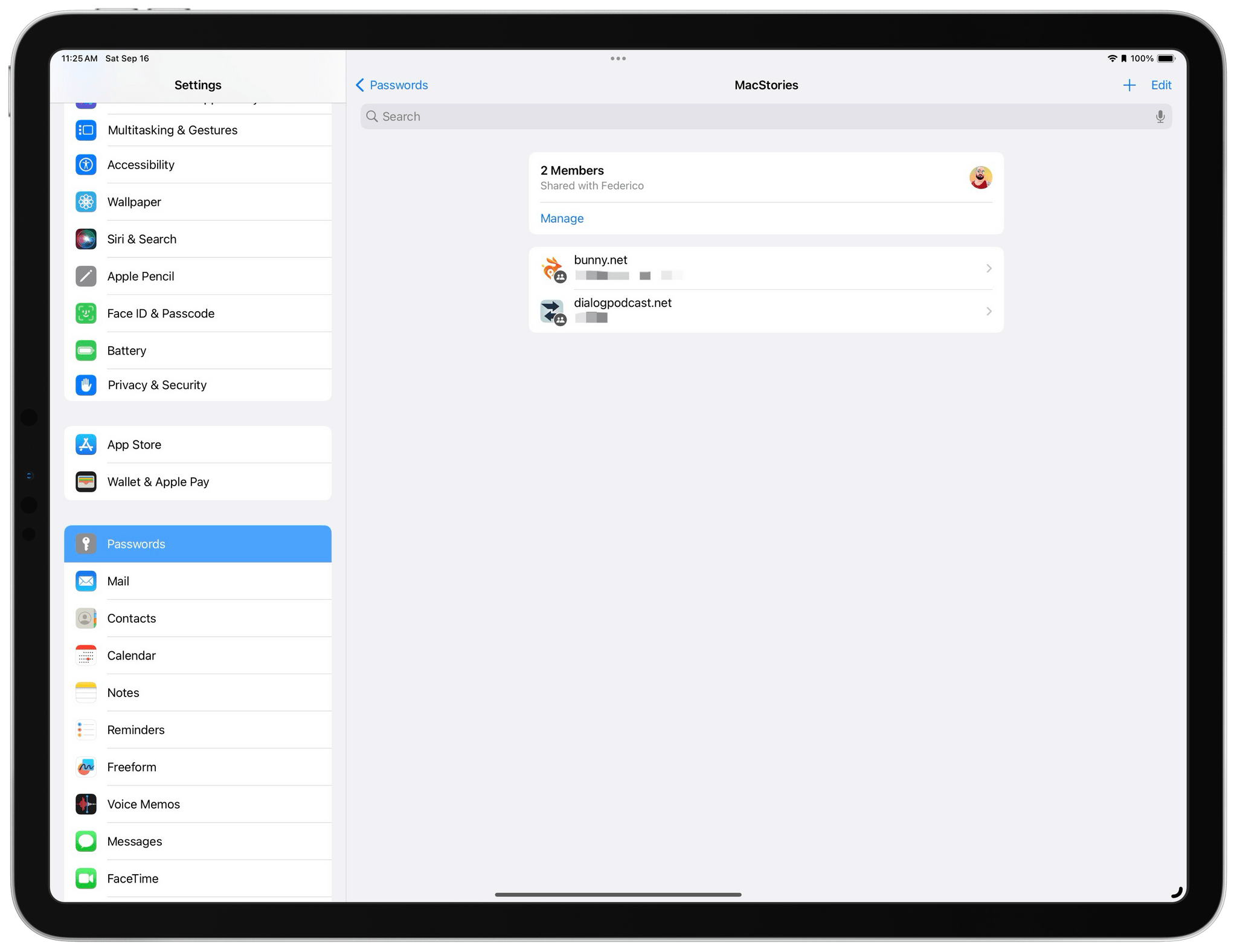
Shared passwords are indicated by a little two-person sharing icon.
You might wonder if passwords living in one location make it hard to find them when you don’t recall which list they live in, but in practice, it doesn’t. The main Passwords view includes a search field that searches all of your passwords. The ones that are shared will appear in search results with a little ‘two-person’ sharing icon indicating that it’s part of a shared list. You can also search individual lists, so I haven’t found it any more difficult to find passwords than in the past.
Passwords are easy to move, too. When you open a password’s detail view, you see a ‘Group’ field that can be used to move a password to any of your groups. You can even set up a new group from the drop-down menu. Alternatively, you can access the same menu by long-pressing a password on iOS 17 or iPadOS 17 or right-clicking on a password on macOS Sonoma. Another way to move passwords is from the ‘plus’ button. The context menu it displays has a ‘Move Passwords to Group’ option that displays all of your passwords in other groups so you can move them into the current group.
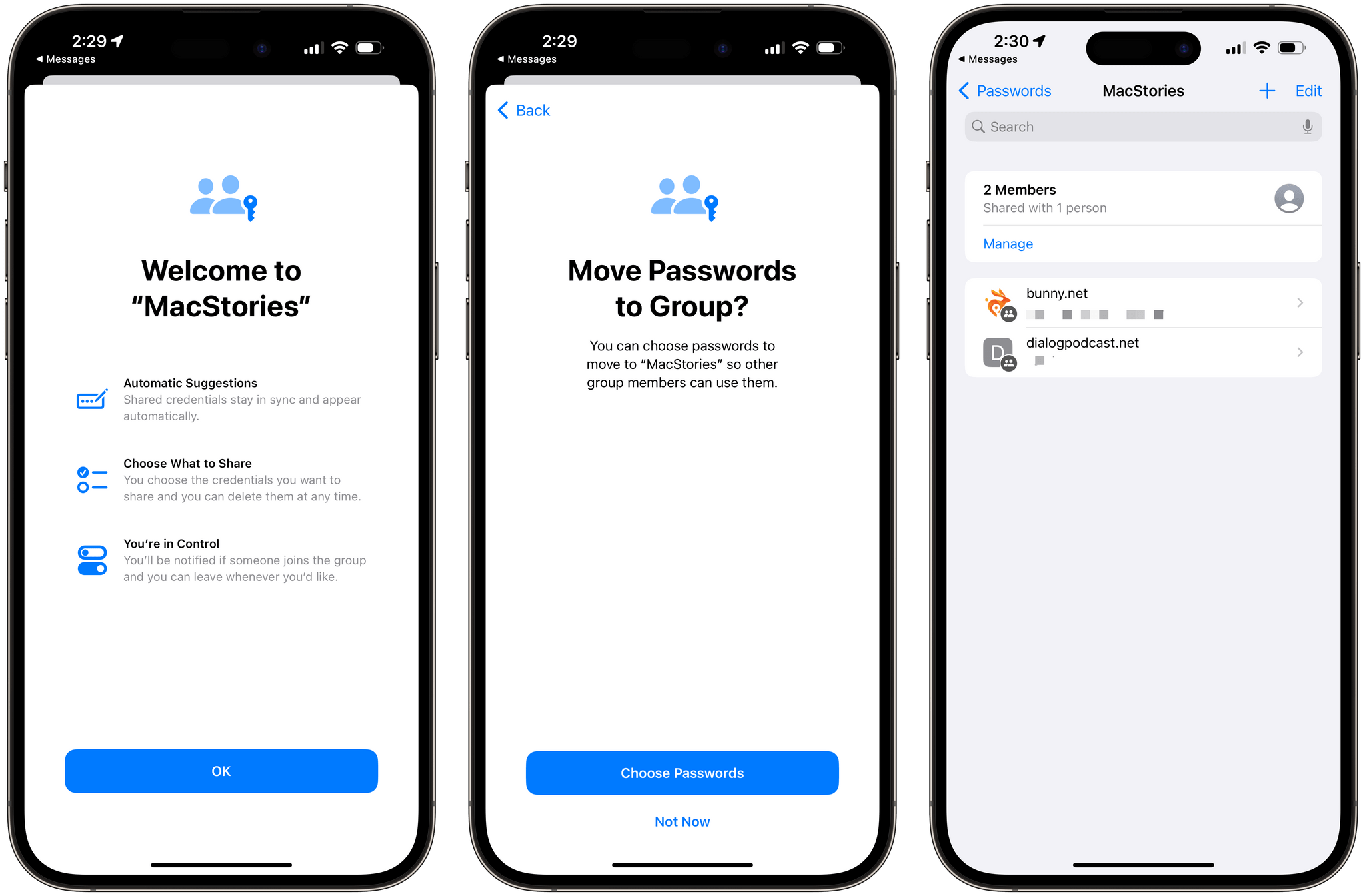
Federico accepting my shared password invitation and adding a new password to the shared group.
One quirk of moving passwords is that only the group owner can move them. I call it a quirk because any member of a group can delete a password, eliminating access to it for everyone, including the person who set up the list. Moving a password out of a shared group would have the same effect as deletion on other members, yet it’s not possible. It’s an odd limitation but enough of an edge case that I don’t expect it will be a problem in most circumstances.
In my testing, creating lists of shared passwords was easy, and I expect it will be more than enough to meet the needs of many families, roommates, and other groups of trusted contacts. It may also be enough for some small businesses, but in setting up a shared list of passwords with Federico, I immediately missed the categories of passwords that I’ve set up in 1Password. Apple’s shared passwords don’t include the ability to set permission levels or attach documents either, which is possible with third-party password managers. You can work around these limitations using separate lists and password-protected notes in the Notes app, but that’s more cumbersome than a third-party app if those features are important to you.
Until very recently, my use of shared password groups has been limited because not all of my devices have been on the latest OSes, and few of the people in my life are running betas. Still, I plan to move the handful of shared passwords my family shares to Apple’s system. Apple’s system may not be the best solution for shared MacStories passwords, but I expect it will be far easier than convincing family members to download and learn a third-party app.
Apple ID Passkeys
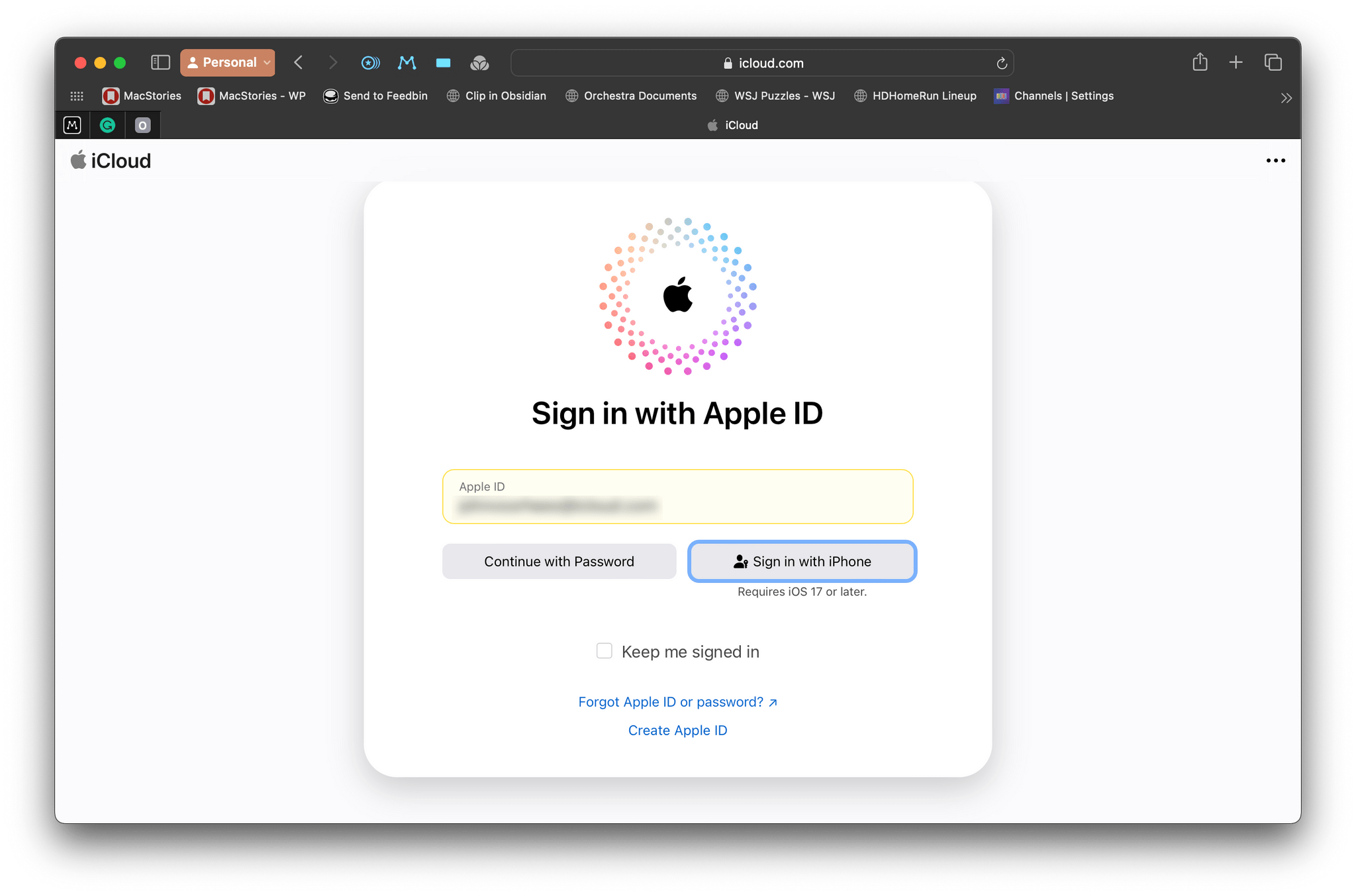
The latest OSes automatically generate a passkey for your Apple ID.
iOS 17, iPadOS 17, and macOS Sonoma automatically generate a passkey for your Apple ID. Passkeys, which are based on a cross-platform web standard, are a way to replace traditional passwords with the biometric authentication methods on your devices. For the Mac, that means the Touch ID sensor. For the iPhone and iPad, that could be Touch ID or Face ID, depending on the device. Your passkeys sync across all of your Apple devices using iCloud Keychain, allowing you to use those biometric authentication methods to sign in with your Apple ID on every device you own.
Passkeys have been available for icloud.com and apple.com sites to anyone running macOS Sonoma, iOS 17, or iPadOS 17 since shortly after WWDC, so I’ve been using my Apple ID passkey all summer. The best part about passkeys is that when they’re enabled, you quickly forget about them because they’re available on all of your devices and use the same authentication methods you’re already used to for unlocking your devices, but they’re more secure than passwords. It will be years before most apps and websites support passkeys, but I’ve already seen them implemented for a handful of websites I use, like CVS, the pharmacy my family uses, Shop by Shopify, and Tailscale.
It’s Long Past Time for an Apple Passwords App
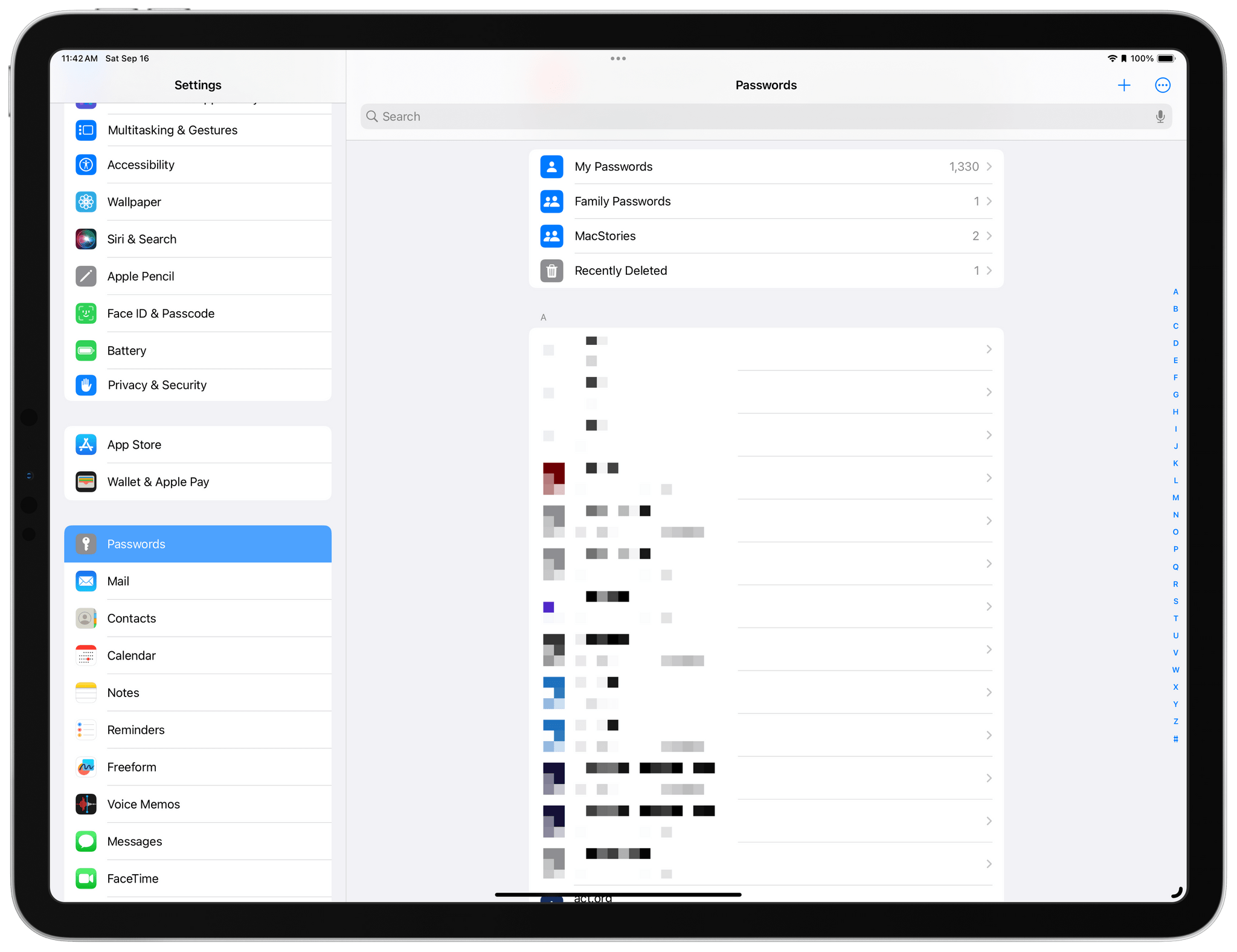
Passwords should be freed from the clutter of the Settings app.
When you look at where Apple’s support for managing passwords is today, the question we and others have been asking for the past few years at MacStories is more relevant than ever:
Why isn’t there a separate system app for passwords?
Apple is doing a better job than ever surfacing passwords system-wide, but users still need to dig through Settings too often.
Settings on iOS and iPadOS and System Settings on the Mac need a makeover that goes deeper than the type of design refresh we saw in macOS Ventura. There’s too much in both settings apps, and removing passwords and making it a standalone app would be a great way to reduce those apps’ complexity.
Bigger picture, passwords have never fit well in settings anyway. To my mind, a password app is more like a specialized note-taking app than it is a settings app. Managing passwords doesn’t have a direct impact on the operating system in the same way changing from light mode to dark mode or silencing notifications does. With the password features of Apple’s OSes so competitive with standalone password apps now, I hope we see them rolled into a separate app in next year’s OS updates.
Year after year, Apple has improved the way passwords are managed on our devices, and this year is no different. Shared passwords will make sharing among family members and other trusted groups significantly easier to manage than before. The generation of Apple ID passkeys should help push passkey adoption forward, too, once users see how convenient they are and start to wonder why more sites and services don’t support them yet. I’d love to see Apple’s password features rolled into their own app, but that doesn’t take away from the great work that’s been done to make generating, managing, and accessing passwords easier than ever across every Apple OS.
Support MacStories and Unlock Extras
Founded in 2015, Club MacStories has delivered exclusive content every week for over six years.
In that time, members have enjoyed nearly 400 weekly and monthly newsletters packed with more of your favorite MacStories writing as well as Club-only podcasts, eBooks, discounts on apps, icons, and services. Join today, and you’ll get everything new that we publish every week, plus access to our entire archive of back issues and downloadable perks.
The Club expanded in 2021 with Club MacStories+ and Club Premier. Club MacStories+ members enjoy even more exclusive stories, a vibrant Discord community, a rotating roster of app discounts, and more. And, with Club Premier, you get everything we offer at every Club level plus an extended, ad-free version of our podcast AppStories that is delivered early each week in high-bitrate audio.
